WhatsApp pretty much replaced standard calls and texting for millions of people. It’s simple, convenient, and most importantly, it doesn’t cost money. However, like with any other third-party app, there are particular issues. Some users report that WhatsApp doesn’t show contacts names on Android but rather just their numbers. To fix contacts not showing in WhatsApp on Android, you’ll need to check WhatsApp permissions, clear cache from the app, and update it. Learn how below.
In this article:
ToggleHow to add contacts to WhatsApp
WhatsApp requires access to your contacts list, and when you grant it, there’s no need for any further action inside the app to make contacts appear. So, as long as a certain number is inside your Contacts app (and that contact uses WhatsApp), it’ll appear in the app.
So, to sum it up. Existing contacts are already there, and if you need to add a new contact, just follow these simple “rules”:
- Save a contact’s name and phone number in your default contacts app (as you’d normally do when adding a new contact).
- If it’s a local number: Save the number in its original format.
- If it’s an international number: Save the number in full international format:
- + [Country Code] [Full Phone Number]
If, however, your existing contacts don’t appear in WhatsApp, you’ll probably have to do some tweaking to make this work.
Hot to Fix Contacts not Showing on WhatsApp For Android Issue
There could be a few reasons why you’re not seeing contacts in WhatsApp. If I were to bet, I’d put my money on Permissions. It’s possible you haven’t given WhatsApp necessary for accessing contacts, and that’s why you’re not able to see them inside the app.
Of course, there could be some other reasons, like bugs, accumulated cache, and more. Nevertheless, we’re going to explore all of them here.
Solution 1 – Enable access to contacts
To display your contacts and make it possible for you to communicate with your friends, WhatsApp needs permission to access your contacts. When you set WhatsApp up for the first time, the app asks for those permissions. If you accept it right away, you’re good to go.
However, if you deny it, WhatsApp won’t be able to import your contacts. In that case, you’ll have to enable access to contacts manually. Here’s how to do that:
- Go to Settings.
- Head over to Privacy > Permission Manager.
- Tap Contacts.
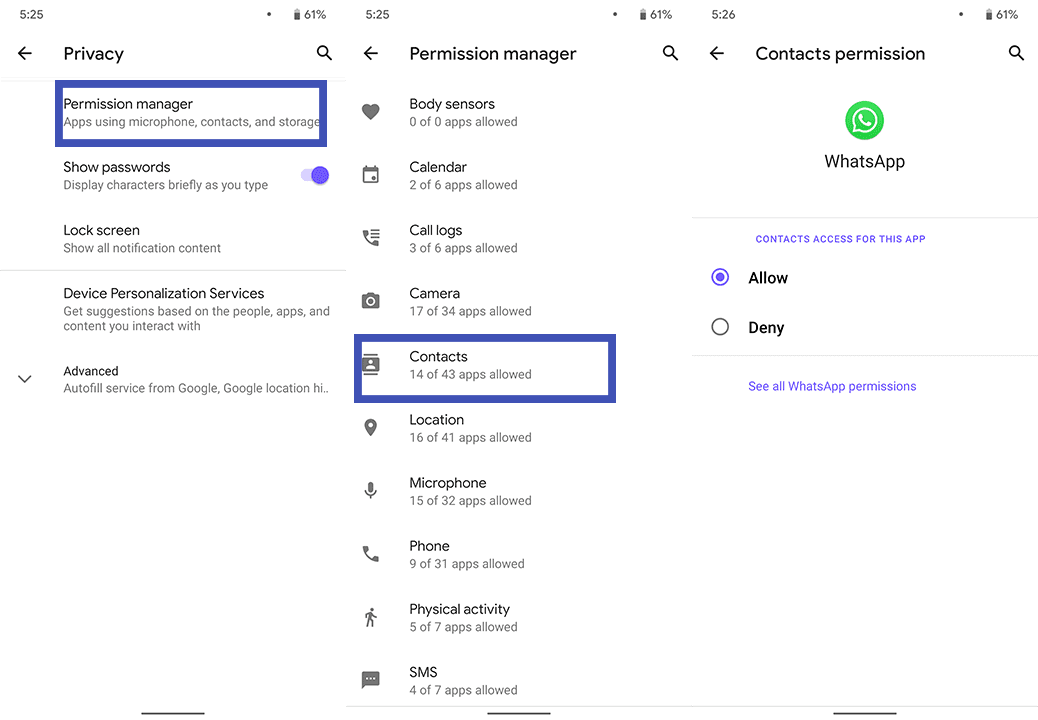
- Find and tap WhatsApp (it should be under Denied).
- Now, just select Allow.
If you don’t get contacts to show in regular calls, too, there are some other things you should do.
Solution 2 – Make sure your friends are using WhatsApp
Although this one’s obvious, I will mention it just in case. Only people who actually use WhatsApp (or have a WhatsApp account at least) will appear in your contacts list. Now, I’m sure you figured it out yourself, but it’s still something to consider.
This especially applies when you can’t find a specific contact, while others are still there. Maybe your friend has deactivated his/her WhatsApp account, so it doesn’t appear in your list anymore.
Solution 3 – Clear Cache
Now, it’s time for generic solutions, everybody! I know how much you love them, so I put two of the commonest among the most common solutions in here, clearing the cache and reinstalling the app. You probably don’t expect them to solve anything, but they just might. You never know. It won’t hurt, anyway.
To cut to the chase, here’s how to clear WhatsApp’s cache on Android:
- Open Settings.
- Choose Apps.
- Open Manage apps.

- Locate and open WhatsApp.
- Tap Storage.
- Clear Cache and then Data and reboot your device.
Solution 4 – Re-install the app
And now onto re-installing the app. This one might actually be helpful because in case a buggy update messed up your contacts, a fresh install will bring in the latest version, where the potential bugs and issues may have been resolved.
Here’s how to re-install WhatsApp on your Android device:
- Open the Play Store and navigate to WhatsApp.
- Uninstall the app.

- Install the app again and reboot your device.
- Set the app up again, and see if your contacts are there.
That’s about it. I hope at least one of these solutions helped you bring back your contacts to WhatsApp. In case you have any comments, questions, or suggestions, just leave them in the comments down below.
Editor’s note: This article was initially published in December 2019. We made sure to revamp it for freshness and accuracy.



