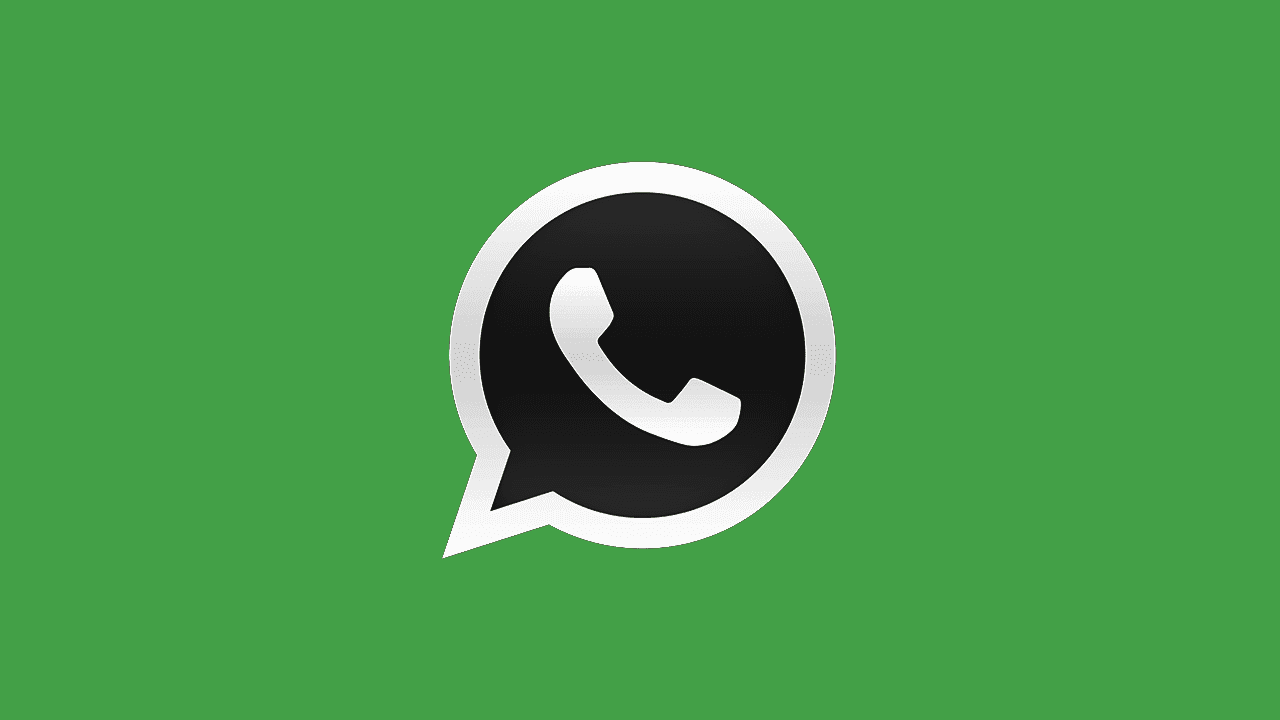WhatsApp is one of the most popular IM services in the world. And for a good reason, it’s simple, convenient, and works across all the major platforms.
But using WhatsApp on the iPhone is not without its issues. It is actually, 99% of the time. But there’s that one time when one problem can give you headaches. The problem we’re going to talk about here is when WhatsApp won’t receive new messages. So, if you’ve recently experienced something similar, keep reading this article. Hopefully, you’ll find a solution.
In this article:
ToggleSolution 1: Check your internet connection
WhatsApp can’t receive new messages if you’re not properly connected to the internet, wifi sometimes forget networks on IOS. So, before doing anything else, just make sure you’re connected to a stable network. Preferably, it should be a WiFi network, for stability reasons, and because it won’t eat your data.
You can also use WhatsApp via the cellular network, just keep in mind that downloading images and video will also consume data. If WhatsApp doesn’t work on the cellular, you’ll have to change its permissions (we’ll talk about it later on).
Solution 2: Update WhatsApp
A faulty update is perhaps the number one reason why an app (or a specific feature inside that app) doesn’t work. Even though most updates make the app better, and more stable, and introduce new features, there are also updates that render it unusable (unintentionally, of course).
If you suspect the most recent WhatsApp update you installed could be the culprit, head over to the App Store, and check if there’s a new update. If the new update is available, download it, and see if it fixes the problem.
Solution 3: Check the permissions
WhatsApp needs a certain set of permissions to work properly. For example, you won’t be able to use the app on the cellular network if you haven’t granted it the necessary permissions. The same goes for notifications, microphones for calls, etc.
So, make sure WhatsApp has been granted all the permissions it needs. Here’s how to do that:
- Go to Settings.
- Scroll down and tap WhatsApp.

- Make sure permissions for Contacts, Local Network, Microphone, Background App Refresh, and Cellular Data are enabled.
Solution 4: Check the storage
If you’re low on storage, WhatsApp won’t be able to receive new messages, especially photos and videos. So, head over to the Storage manager, and make sure there’s actually enough storage for new content from WhatsApp.
Here’s how to check the storage situation on your iPhone:
- Go to Settings.
- Head over to General > iPhone Storage.
If you determine there’s not enough storage for new WhatsApp messages, delete some unnecessary apps and files to make room for new content.
Solution 5: Check your block list
If you can’t receive messages from a specific contact, there’s a chance you accidentally (or “accidentally”) blocked it. Here’s how to check the list of blocked contacts on WhatsApp, so you can unblock that contact and start receiving messages from that person:
- Open WhatsApp.
- Go to Settings > Account > Privacy.
- Head over to Blocked.

- From the list of blocked contacts, tap the contact you want to unblock.
- Scroll down and tap Unblock contact.
Solution 6: Offload WhatsApp
If none of the previous solutions worked, re-installing WhatsApp. But instead of doing it the traditional way, I think it’s a better idea to just offload it. Offloading an app allows you to delete the app from storage, but keep its data and documents, so you don’t have to go through the hassle of setting everything up from scratch, once you install the app again.
Here’s how to offload WhatsApp:
- Go to Settings.
- Head over to General > iPhone Storage.
- Scroll down until you find WhatsApp.

- Tap the WhatsApp app and go to Offload App.
- Tap the Offload App to confirm.
That’s about it. I hope at least one of these solutions helped, and that you’re now able to receive WhatsApp messages again. Tell us in the comments section below.