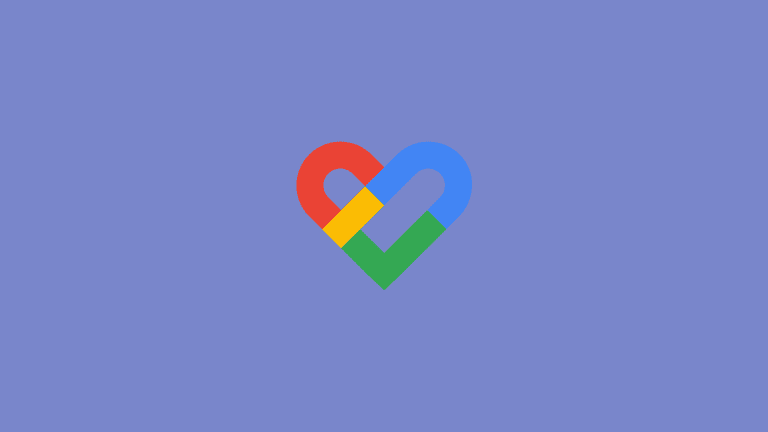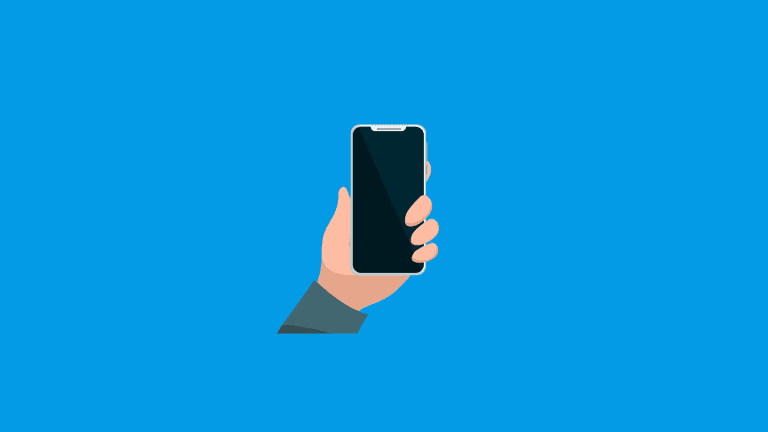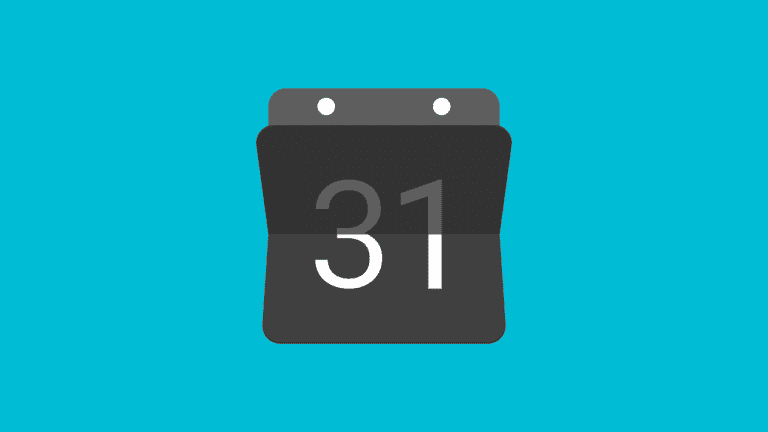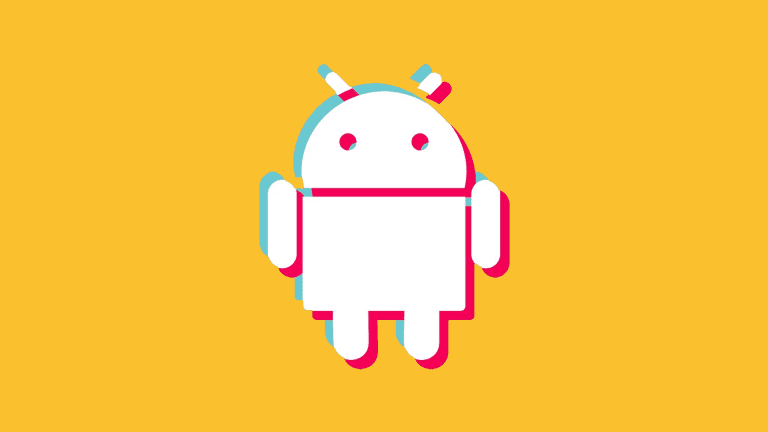How to turn off Google Text to Speech on Android? Learn here

If you’re referring to Speech-to-Text (dictation) instead of Text-to-Speech (narration), you can disable the option to dictate text in Keyboard settings. On the other hand, if you definitely have issues with the latter and want to turn off Google Text to Speech, you might want to look in a different direction.
How do I get rid of Google text-to-speech?
If you want to disable Speech-to-text, you can do it in keyboard settings. The speech-to-text integration in Android keyboards is there as an alternative input method — dictation. Gboard comes with Voice typing and other keyboard apps have similar tools. Also, more and more recorder apps have options to transcribe voice dictation in text.
To disable Speech-to-text (it’s important to make a distinction between Text-to-Speech and Speech-to-text for obvious reasons) look into Keyboard settings on your Android. Open Settings > System or General management > Keyboards > and disable Google Voice Typing and other related services.
You can also navigate to Settings > Apps > Speech services by Google and disable that app. That’s the best way to get rid of Google Speech-to-Text.
However, we are talking about something that relies on a similar service but does quite the opposite. It takes a body of text and reads it out loud.
And this mainly falls under Accessibility features. Unless you enable it, it shouldn’t appear on its own. For example, Google Assistant offers an option to read aloud web pages but you need to trigger it, as explained.
Only one feature will read text on its own without you explicitly asking for it and that feature is TalkBack. TalkBack is an Accessibility feature for the vision-impaired that provides spoken feedback.
Here’s how to disable Text-to-Speech on Android:
- Open Setting.
- Select Accessibility.
- Tap TalkBack.
- Turn TalkBack Off.

None of the actions you take will be followed by voice feedback after that. By default, you can also disable TalkBack by pressing and holding both Volume buttons for a couple of seconds.
And, on that note, we can conclude this article. Thank you for reading and don’t forget to share your thoughts with us in the comments section below. We look forward to hearing from you.
Editor’s note: This article was initially published in February 2022. We made sure to revamp it for freshness and accuracy.