With the advent of 5G technology, many Android devices now come equipped with the capability to connect to faster 5G networks. However, there are times when you might want to turn off 5G on Android devices, perhaps to save battery life or because of limited 5G coverage. We made sure to explain why and how below.
In this article:
ToggleWhy should I turn off 5G on Android?
There are several practical reasons why you might consider turning off 5G on your Android device. First and foremost, 5G can consume more battery power compared to 4G due to the way it searches for and maintains connections, especially in areas with spotty 5G coverage. This means turning off 5G can help extend your phone’s battery life.
Secondly, in areas where 5G networks are still being developed, you might actually experience better and more stable connectivity on 4G. Additionally, not all applications and services require the high speeds offered by 5G, making it an unnecessary feature for everyday tasks like browsing or using social media. By switching to 4G, you can enjoy a balance of good speed and efficient battery usage.
Lastly, some users might have data plans that don’t fully support 5G, or they might wish to avoid the faster data consumption rates associated with high-speed 5G networks. For users with limited or capped data plans, managing data consumption is crucial. 5G’s high-speed connectivity can lead to faster data depletion, which can be a concern for those who need to monitor their data usage closely. Turning off 5G helps in controlling data usage, avoiding potential overage charges.
Ultimately, the decision to turn off 5G should be based on your specific needs, usage patterns, and the quality of 5G coverage in your area.
How to turn off 5G on Android devices
Turning off 5G on your Android device can help save battery life and potentially improve your connection in areas where 5G coverage is weak. While the process may vary slightly depending on your device and carrier, the general steps are similar. Here’s a quick guide on how to turn off 5G on any Android device:
- Open the Settings app on your Android device and tap on Connections or Network & Internet.
- Select Mobile networks.
- Open Network mode or Preferred network type and change it from 5G/4G/3G/2G to 4G/3G/2G or another preferred option.
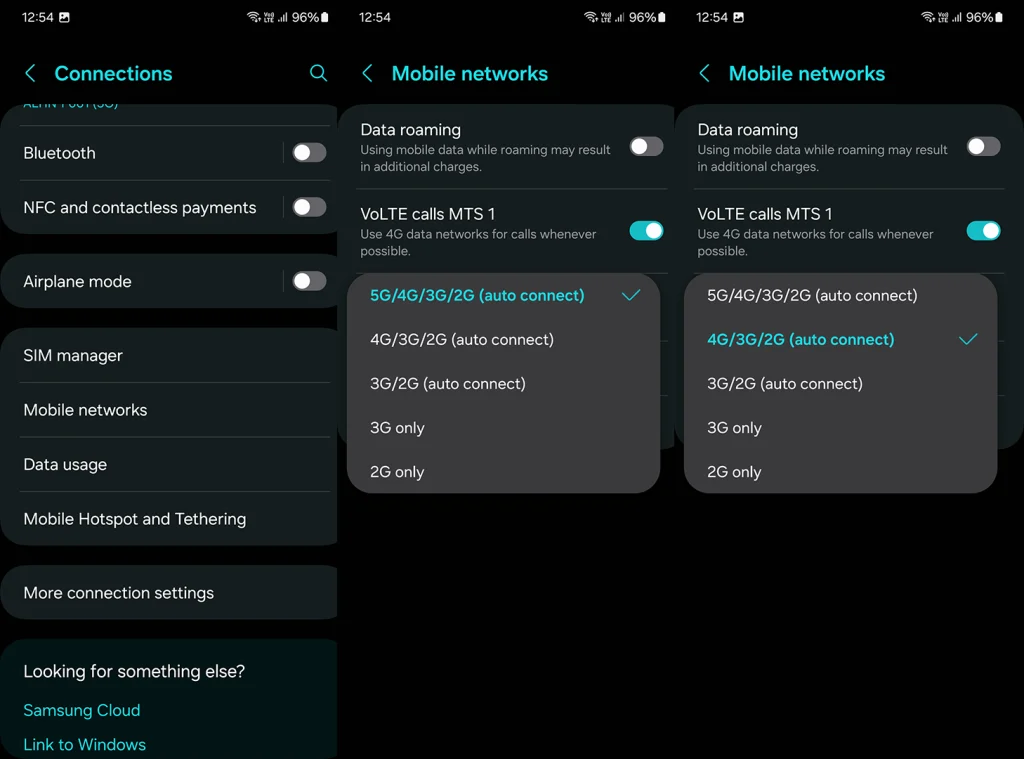
Frequently Asked Questions
1. How do I force 5G on Android?
You can’t force 5G network on Android. Android will automatically switch to 4G depending on network availability and strength.
2. Can I set my phone to automatically switch between 5G and 4G?
Yes, most Android devices can automatically switch between 5G and 4G depending on network availability and strength. This is usually the default setting in the network mode options.
3. Will my mobile plan charges change if I disable 5G?
Disabling 5G on your Android device shouldn’t directly affect your mobile plan charges, but it’s best to consult your carrier for specific billing details.
4. Is there a way to disable 5G on specific apps only?
Currently, there isn’t a way to disable 5G for specific apps only on Android. Network preferences like 5G or 4G apply globally to all apps on the device.
Turning off 5G on your Android device can be a simple three-step process that can potentially improve your device’s battery life and connectivity. Whether you’re in an area with limited 5G coverage or just prefer to use 4G, these steps can quickly help you switch. How’s 5G been serving you on your Android device? Share your experiences and any noticeable differences in performance or battery life in the comments section below.




