The benefits of employing a dual-monitor setup in Windows to improve productivity and multitasking are undeniable. However, having difficulties where the second monitor is not detected can disrupt your operation. This widespread problem can be caused by a variety of factors, including basic cable connection issues and more complex driver or hardware faults.
In this post, we will look at the best ways for troubleshooting and resolving the issue of a second monitor not being detected by Windows, allowing you to quickly return to your expanded computing arrangement.
In this article:
ToggleWhat to do if the second monitor is not detected
When Windows fails to recognize your second monitor, your productivity and multitasking capabilities suffer. This issue could be caused by a variety of things, including hardware connections, display settings, or driver issues.
The following are the best feasible solutions to the problem of a second monitor not being detected:
1. Check Physical Connections
First, ensure all cables connecting the second monitor to your computer are secure and undamaged. Try different cables or ports on your computer if available, as a faulty cable or port can often be the culprit. Here’s what you should check:
- Securely reconnect all cables between your computer and the second monitor.
- Test with alternative cables or ports to rule out hardware issues.
2. Restart and Reconnect
Sometimes, a simple restart can help Windows recognize connected hardware devices, including monitors. This si how you restart and reconnect a monitor:
- Turn off your computer and monitors.
- Disconnect the second monitor for a few moments.
- Reconnect the monitor, turn it on, and then start your computer.
3. Update or Reinstall Display Drivers
Outdated or corrupted display drivers can prevent Windows from detecting a second monitor. Here’s how to update your display drivers:
- Open Device Manager by right-clicking the Start button and selecting it from the list.
- Expand Display adapters, right-click your graphics driver, and choose Update driver. If an update doesn’t help, select Uninstall device, restart your PC, and Windows will attempt to reinstall the driver.
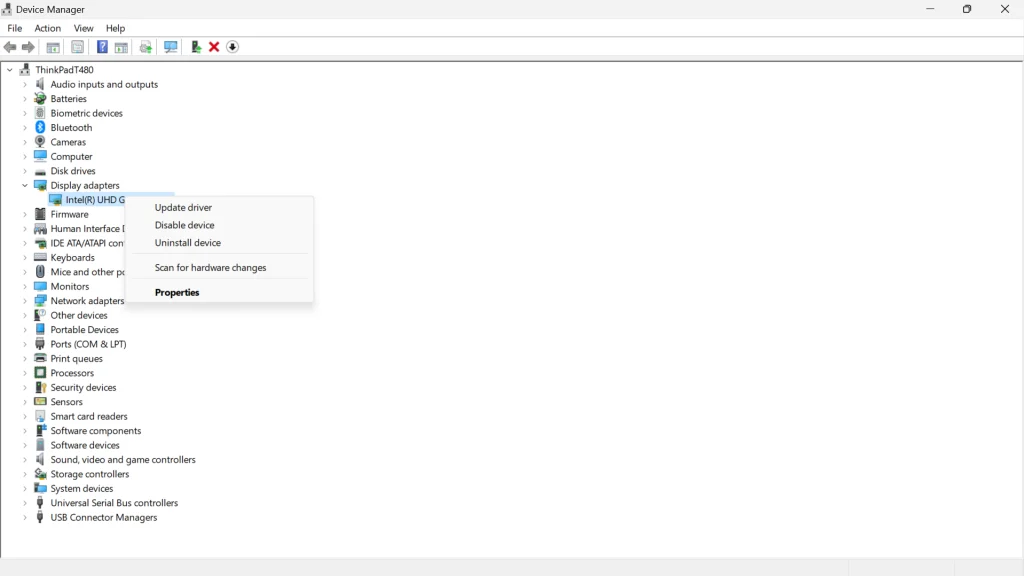
4. Use Windows Display Settings
Windows Display Settings can help you manually detect and configure a second monitor. Here’s what you need to do:
- Right-click on your desktop and select Display settings.
- Scroll down and click Detect under the Multiple displays section. If your second monitor is still not detected, try clicking on Identify to see if Windows recognizes the monitor.
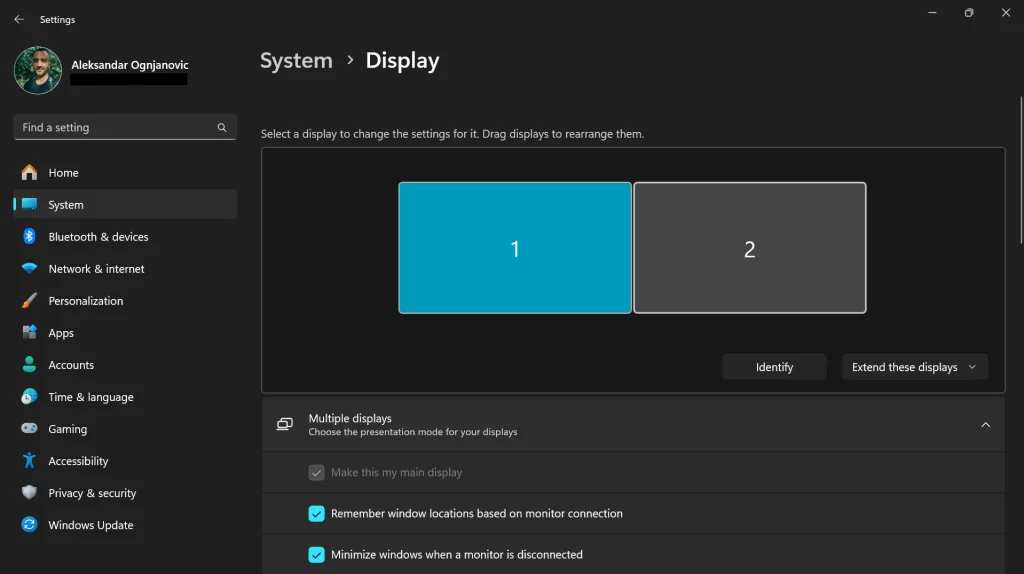
If your second monitor is not detected after this, check Project settings.
5. Check Project Settings
Ensure your project settings are configured to extend or duplicate your display, not just show on one screen. To check the project settings, follow these steps:
- Press Windows + P to open the project menu.
- Select Extend or Duplicate, depending on your desired setup.
6. Enable the Monitor in BIOS/UEFI
Some systems may require you to enable the secondary monitor from the BIOS/UEFI settings, especially if using integrated and dedicated GPUs simultaneously.
- Restart your computer and enter the BIOS/UEFI settings (usually by pressing F2, Delete, or another key during boot-up).
- Look for settings related to multi-display support or integrated graphics and ensure they are enabled.
- Save and exit the BIOS/UEFI.
Keep in mind to be extra careful when adjusting the BIOS settings, because one wrong move can render your PC unusable.
7. Check for Hardware Issues
If none of the software solutions work, there might be a hardware issue with the monitor, cable, or your computer’s video output port. Here are some of the things that you should check:
- Test the second monitor with another computer to ensure the monitor itself is working.
- Try a different cable to rule out a cable issue.
- Test different ports on your computer if available.
Troubleshooting a second monitor that Windows does not detect may appear difficult at first. However, by meticulously following the suggested solutions—from validating physical connections and restarting devices to installing drivers and tweaking display settings—you may properly address and resolve the problem when second monitor is not detected.
Many of these issues can be avoided by checking for driver updates on a regular basis and ensuring that your hardware connections are safe. If your second monitor remains unnoticed after using these measures, it may be time to investigate potential hardware faults that require professional repair or replacement. Also, if there’s an issue with the current release of Windows, you can report the problem to Microsoft Community.
With this knowledge, you can easily restore your dual-monitor arrangement and return your productive workspace, allowing you to reap the full benefits of a larger display.




