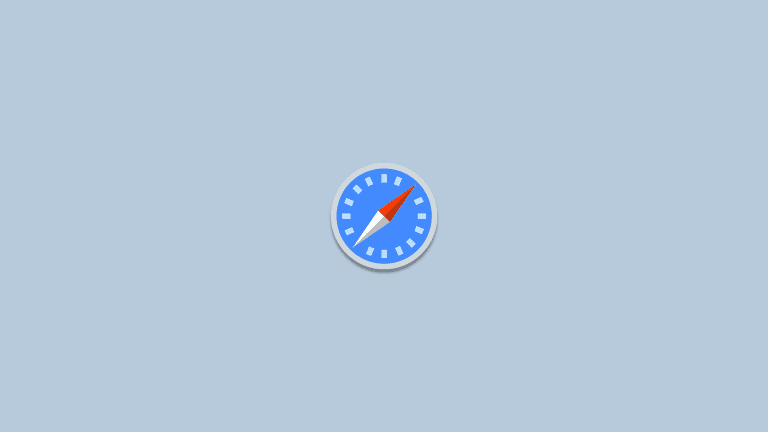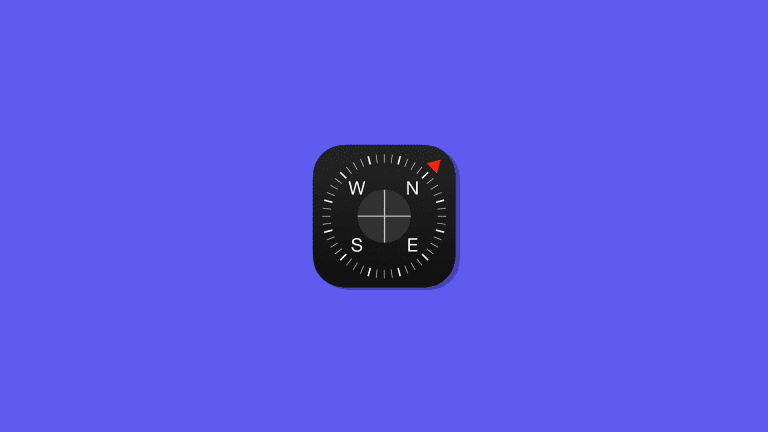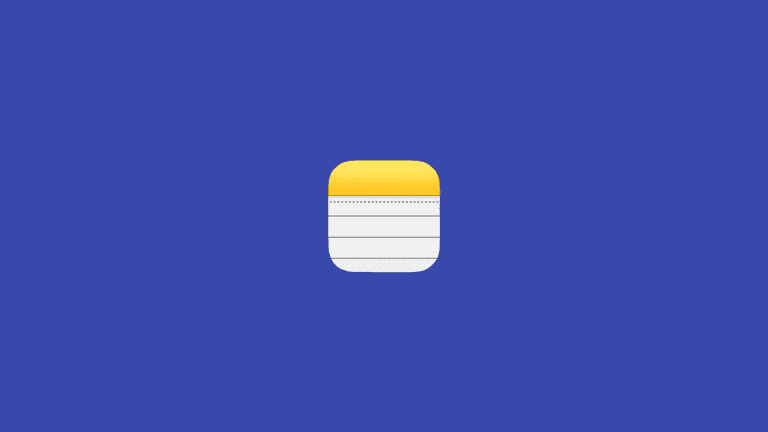Safari is not connecting to internet? Try these fixes!
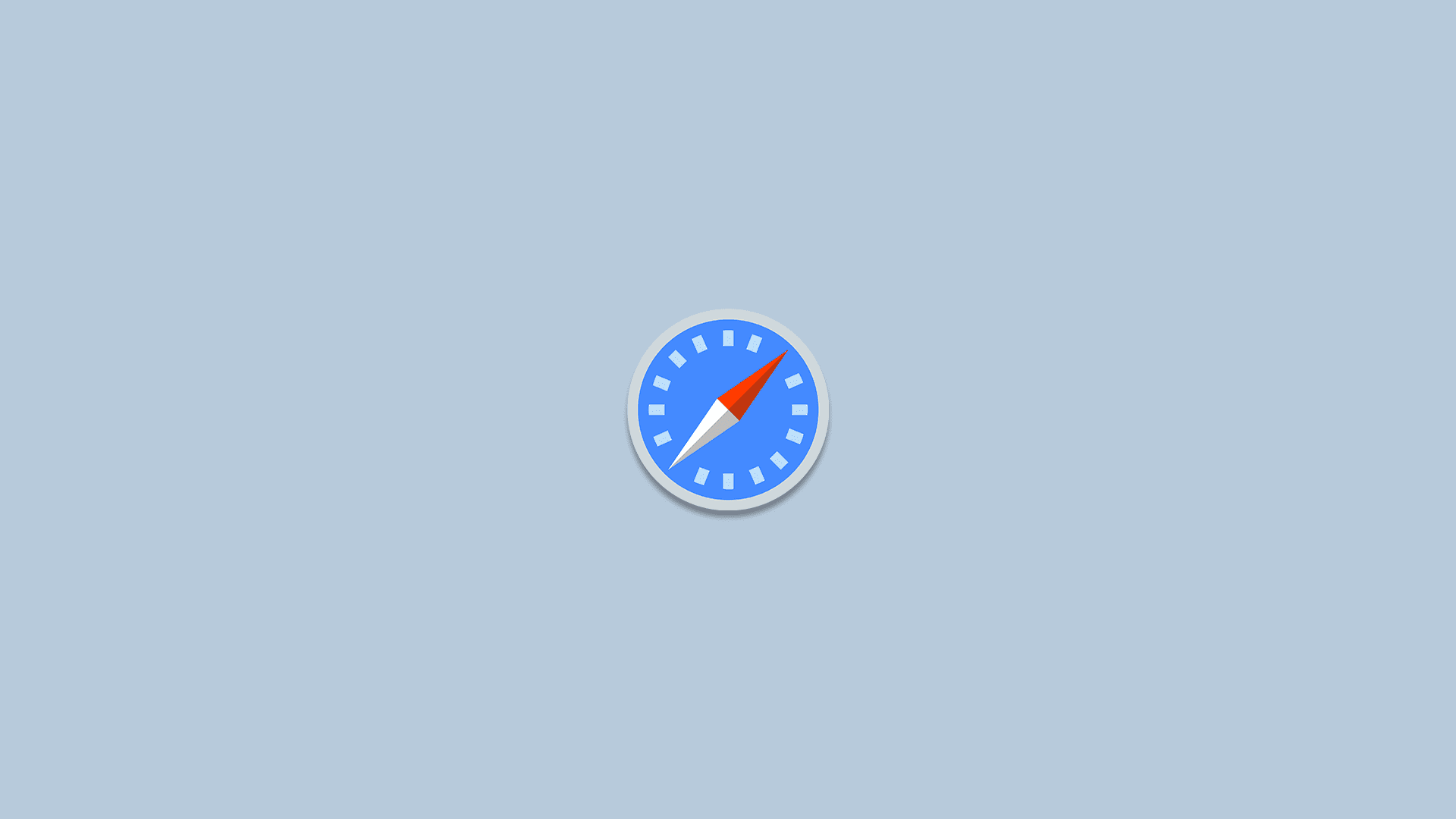
Safari is a pretty stable piece of software. Apple made its default browser work seamlessly in the well-optimized iOS environment. But some problems may arise here and there. And perhaps the biggest nightmare of every user is when Safari is not connecting to internet.
Indeed, reports about Safari connection issues on iPhones are quite common. Users have been reporting this problem for years now. But luckily, most of these internet connection issues are easily solvable. It usually takes a simple, general solution, and the internet connection comes back.
In this article, we’re going to focus on issues tightly connected to Safari itself. So, if you’re unable to connect to the internet using any other app, you have a different kind of problem. In that case, try some other solutions like restarting your router, checking your WiFi connection, etc.
But if you’re unable to connect to the internet solely through Safari, the following solutions might be helpful:
- Restart your iPhone.
- Clear the Website data in Settings > Safari.
- Update your iPhone in Settings > General > Software Update.
- Reset Network Settings in Settings > General > Transfer or Reset iPhone.
- Allow Safari to use Cellular data.
None of these solutions is rocket science, but as unappealing as they might seem, these solved the problem for the majority of users. So, at least give it a try.
How to Fix “iPhone not connecting to Internet” Issue
Solution 1 – Clear the Website data
The first thing most people do when there’s an app problem is clear the cache and data of that app. And Safari is no different. So, we’re going to start our troubleshooting process by clearing the Safari cache and data.
In case you’re not sure how to do that, just follow these instructions:
- Go to the Settings app, and navigate to Safari.
- Now, scroll to the bottom, and tap the Advanced tab.
- Tap Website Data > Remove All Website Data.

That’s about it, your app data is now clear, and hopefully, the problem is resolved now. If you have any issues clearing the site data or cookies, we have an article for you (because that’s been a problem for some people, as well).
Solution 2 – Update your iPhone
It’s quite possible the system itself caused the problem. Most likely after some update. And since Safari receives updates through the system, there’s a good chance the latest patch messed up your browser.
iOS updates are somehow notorious for causing various controversial issues. Although this one isn’t as dangerous as that alleged battery drain incident, it’s still quite annoying. Don’t blame Apple for delivering faulty updates, because every software on every platform is prone to update-caused issues. It’s just how it works.
Anyway, if you find out that Safari is not connecting to the internet was indeed caused by the most recent update, there’s pretty much nothing you can do about it. Except waiting for Apple to release a new update. If the problem is widespread, the development team will quickly acknowledge it and release a follow-up patch.
Of course, there could be something you can do, even if the update causes the problem. However, as each update is different, I can’t tell you exactly what to do here. Just search for some more info about that specific update, and maybe you’ll find something useful.
Solution 3 – “Allow” Safari to use the cellular data
iPhone allows you to apply all sorts of restrictions to which kind of content your apps have access to. So, if you’re unable to access the internet through Safari, there’s a good chance your permissions don’t allow you to.
So, the next thing we’re going to try is to make sure you’ve obtained all the necessary permissions to access the internet through Safari. Here’s what you need to do:
- Go to Settings.
- Tap Cellular.
- Scroll down, and make sure Safari is allowed to use cellular data.
Now you have all the necessary permissions to access websites through Safari. If Safari is still not connecting to the internet, move on to another solution.
Solution 4 – Reset the Network Settings
Resetting the Network Settings is a general solution. But it will also reset the Safari settings, in case we’ve missed something. So, it’s a quick solution, to say so. It will save you some time, and effort.
Here’s how to reset the Network Settings in iOS:
- Open Settings.
- Tap General.
- Tap Transfer or Reset iPhone.
- Choose Reset Network Settings.
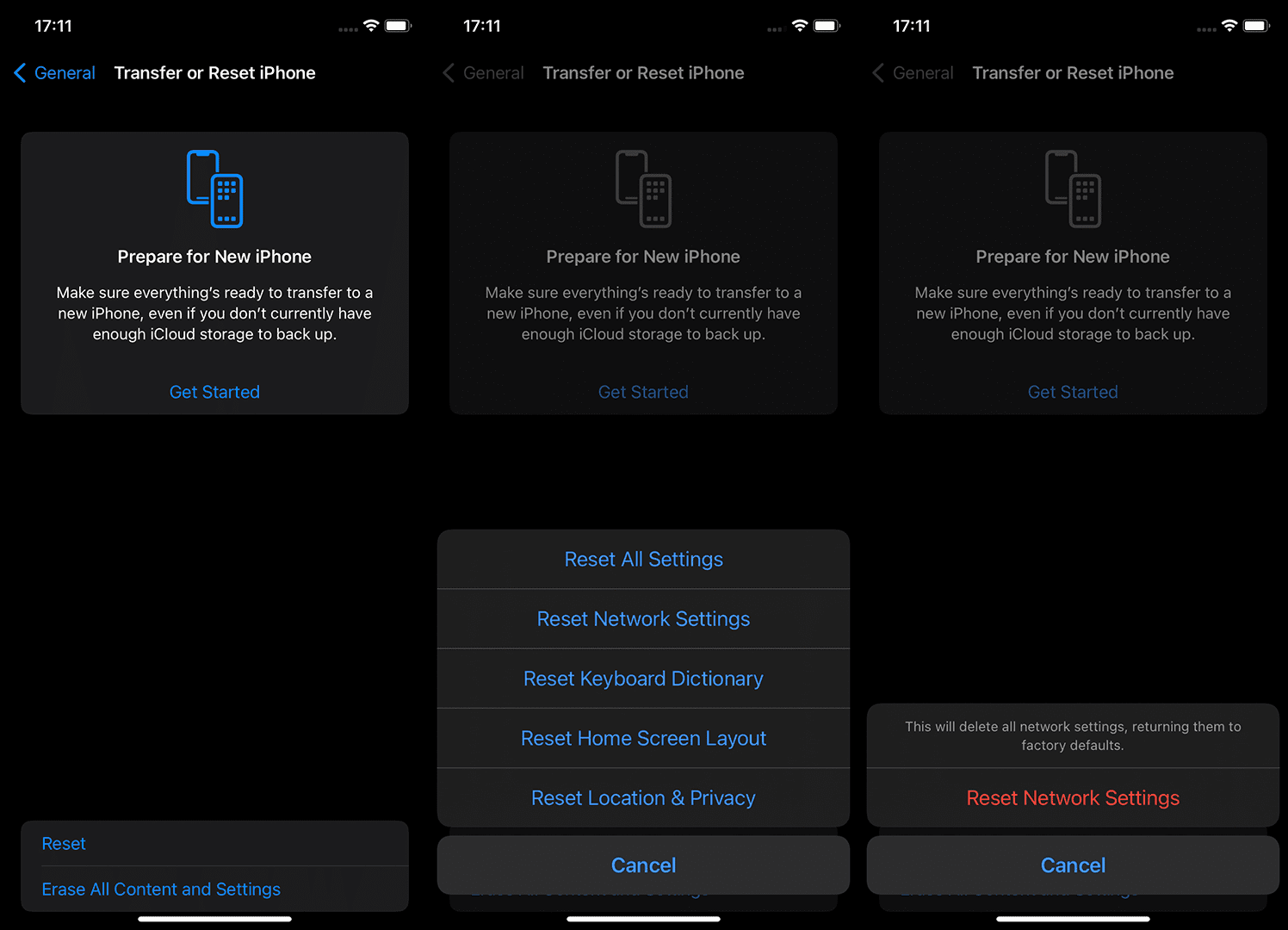
- Enter your passcode.
- Tap Reset to confirm.
- Restart your device.
Now you have both network and Safari settings reset. If that didn’t get the job done, there’s the last, most strict solution.
Solution 5 – Perform Factory Reset if Safari is not connecting to internet
And finally, the last solution would be to perform the Factory Reset of your system. Doing this has the same purpose as resetting the Network settings, but to a bigger degree, because you’re resetting the whole system. Just don’t forget to back up everything to iCloud before doing so.
Here’s how to factory reset your settings:
- Go to Settings.
- Tap General.
- Tap Transfer or Reset iPhone.
- Select Erase All Content and Settings.

- Don’t forget to back up your data before you confirm.
- Confirm the selection and start the process.
- Later on, when your iPhone boots, you should choose Restore from the iCloud Backup feature.
If you’re facing Safari not Working on your iPhone after the update, you can access further information within this article. I hope at least one of these solutions helped you resolve the problem with the Safari internet connection. You can also report the issue to Apple.
If you have any comments, questions, or suggestions, just write them down in the comments section below.
Editor’s note: This article was initially published in April 2018. We made sure to revamp it for freshness and accuracy.