We already talked about limiting access to shared Google Docs you own, but what with the opposite? What if you have a ton of Google Docs shared with you and you don’t want to participate anymore? You can simply remove yourself from a Google Doc shared file quite simply. We explained how to do it below.
How to leave a shared Google Doc?
You can swiftly withdraw from collaboration on a shared article both on your phone and PC. This can be done under Google Docs or Google Drive. There are slight nuanced differences if you have full access as an Editor or if you have limited access as a Commenter or Viewer. In both cases, it’s not hard to leave the document shared with you behind and there are a few ways to do it.
Here’s how to remove yourself from a Google Doc Shared File on your PC:
- Open Google Docs on the web. Sign in if asked to.
- In Google Docs, click on the Ownership drop-down menu and select Not owned by me.
- If you’re an Editor, open the document. Click on Share in the top right corner and locate yourself on the list.
- Click on the drop-down menu next to your name and then click Remove access. Don’t forget to click Save after that or the changes will get discarded.
- Alternatively, you can just right-click on the document and select Remove.
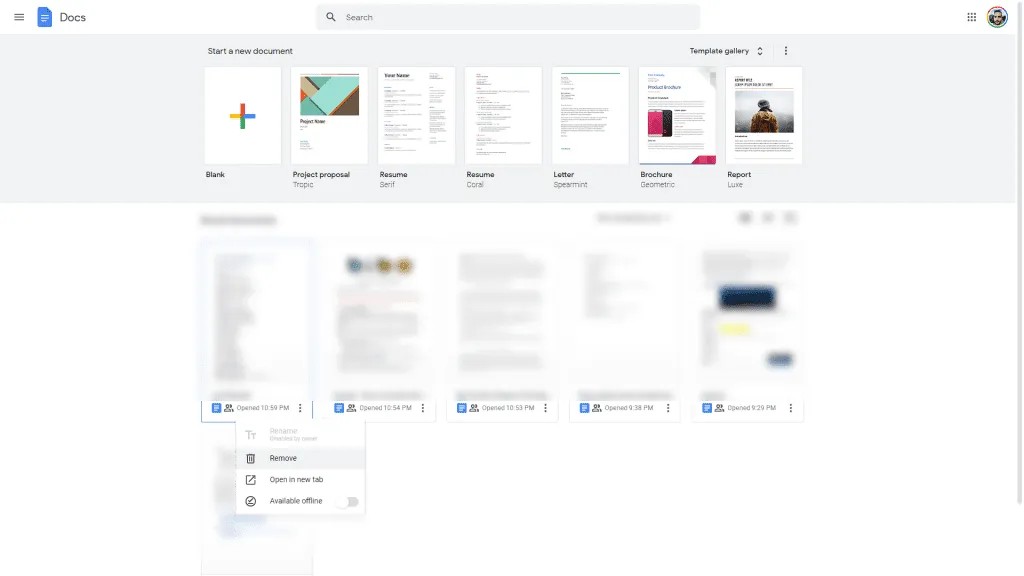
Or you can navigate to Google Drive. Once there, select Shared with me from the left pane. Locate the document, right-click on it, and click Remove.
All these steps are fully replicable on your Android or iPhone. Once you remove the document, you won’t have to worry about it. And, if you’re asked to participate again, you can just refuse the invitation.
That should wrap it up. If you have any questions, make sure to post them in the comments section below. Thank you for reading and we look forward to hearing from you.
Editor’s note: This article was initially published in May 2022. We made sure to revamp it for freshness and accuracy.




