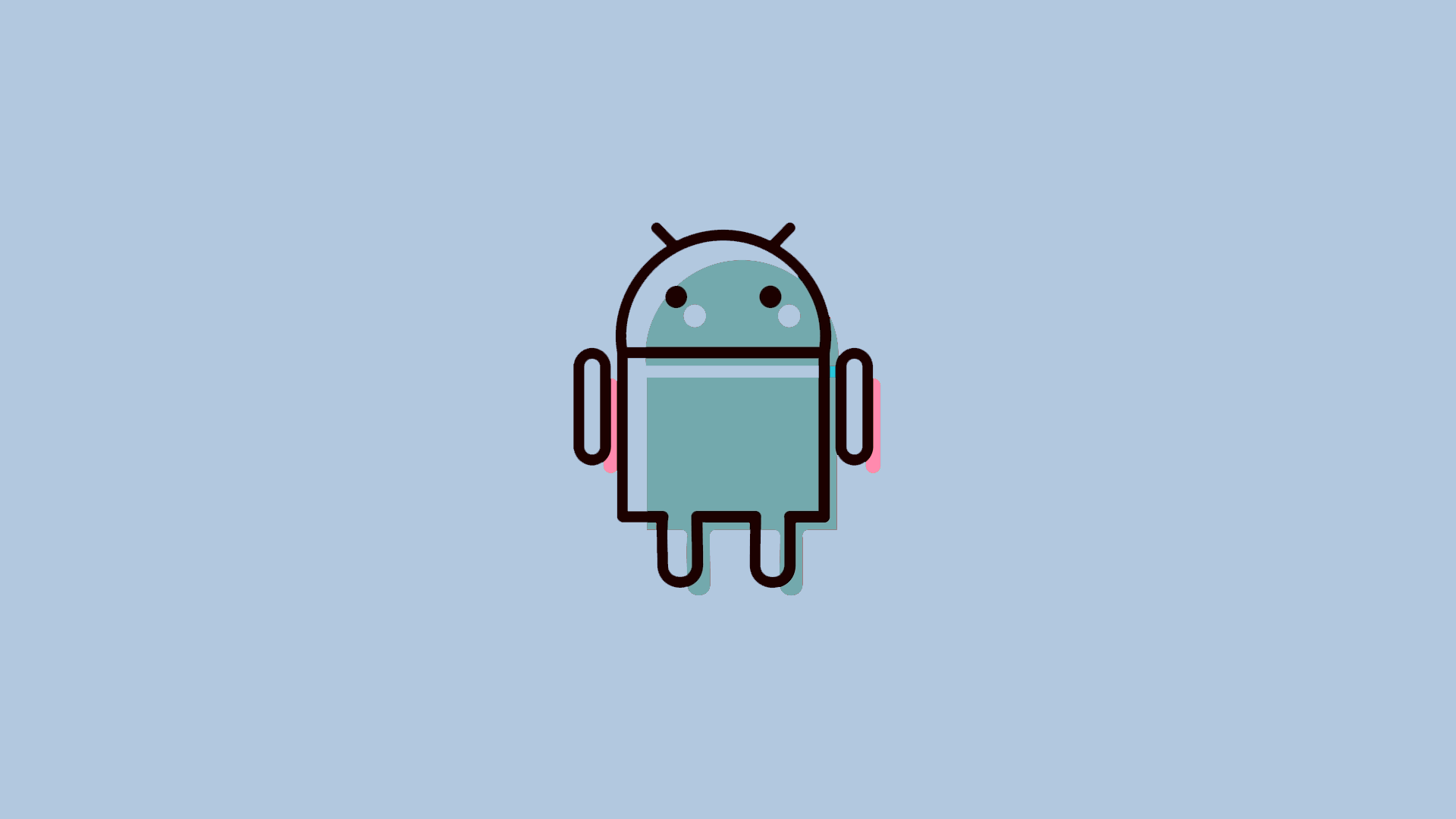Picture-in-Picture is a multitasking feature on Android that allows you to keep a video window open while using other apps. Although I personally find it annoying sometimes (especially when listening to music on YouTube), I’m sure it’s convenient for many users who want to do some multitasking on their Android phones.
In this article:
ToggleHow to start Picture-in-Picture on Android
The Picture-in-Picture feature should be enabled by default on your Android device (the only requirement is that you’re running at least Android 8 Oreo, which I assume you are). However, you can still go to settings and make sure it’s enabled for each individual app that supports it.
Here’s how to do that:
- Go to Settings.
- Head over to Apps > 3-dot menu > Special access.
- Now, go to Picture-in-Picture.

- From the list of apps that support Picture-in-picture, find and tap the app you want to allow to use this feature.
- Toggle the Allow picture-in-picture option on.
There you go! Now every time you minimize a selected app while playing video, it will pop up on the screen.
The exception to this is YouTube. As you probably know, the free version of this service doesn’t allow you to play videos in the background. So, if you want to use the Picture-in-Picture mode with the YouTube app, you’ll have to subscribe to YouTube Premium.
Picture-in-Picture doesn’t work on Android
Enabling and using Picture-in-Picture (PiP) is typically straightforward, but what if this feature doesn’t work? Here are a few possible workarounds.
Check the app compatibility
Even though Picture-in-Picture has come a long way since it was first introduced in Android 8 Oreo, some apps still don’t support it. You can check if an app supports this mode by going to Settings. If the app isn’t on the list, it doesn’t support Picture-in-Picture.
However, this shouldn’t be the case for the most common apps for playing video content, like YouTube Premium, Netflix, Chrome, etc. If, for example, YouTube Premium doesn’t enter PiP mode when minimized, you’ll probably need to adjust some in-app settings.
Check in-app settings
Some apps have dedicated settings for PiP on Android. If PiP is disabled in the app, it won’t work even if you have allowed it in the phone’s settings.
YouTube Premium is a great example. If PiP mode doesn’t work, go to Settings > General and enable Picture-in-picture. This applies to other apps as well. Since I don’t know which app you’re having issues with, I can only advise you to explore that app’s settings and look for the option to enable Picture-in-Picture.
That’s about it. If you have any comments, questions, or suggestions regarding using Picture-in-Picture on Android, feel free to let us know in the comments below.
Editor’s note: This article was initially published in February 2022. We made sure to revamp it for freshness and accuracy.