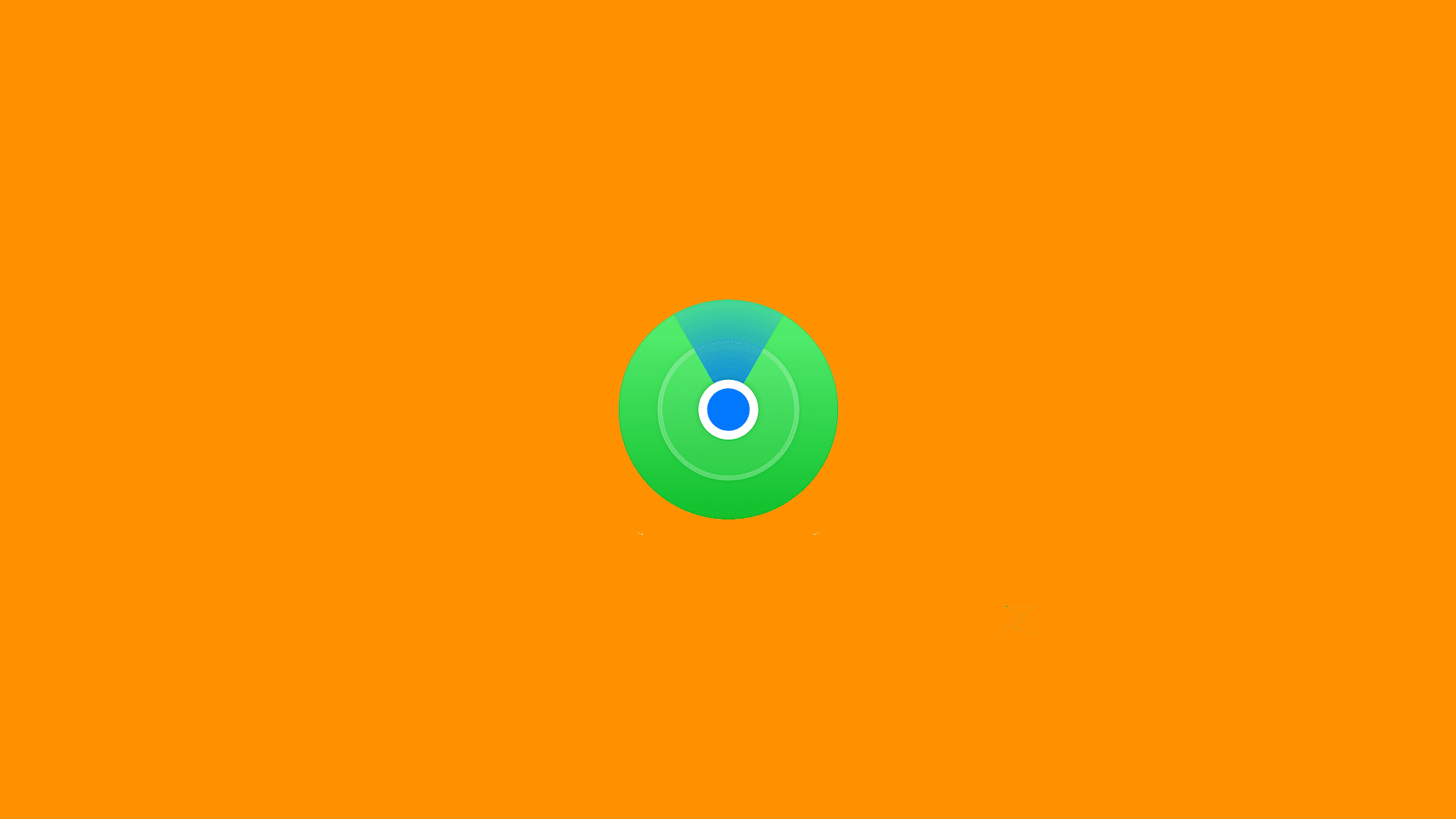Find My Friends and Find My iPhone got merged into a single app (that now can be used for Apple’s AirTags, too) and most of the functionality stayed the same.
However, some users are unable to see their friends on the map. All they are getting is the iPhone Location is not available on their iPhones. If you are among them, continue reading to learn how to fix this.
In this article:
ToggleWhat does it mean iPhone Location not Available on Find My?
The message “iPhone Location Not Available” on Find My typically indicates that your iPhone is currently unable to transmit its location to iCloud, often due to factors like a lack of internet connectivity, disabled location services, or it being in Lost Mode.
To address this, make sure your iPhone has an active internet connection, verify that Location Services are enabled for the Find My app, and consider disabling Lost Mode if it’s activated. Also, ensure your device is powered on and not critically low on battery.
If these steps don’t resolve the issue, double-check your iCloud settings and Apple ID, or seek assistance from Apple Support.
Fixing “No Location Found” issue on Find My Iphone
1. Restart your iPhone and update the firmware
The first thing to do is to just restart your device. This usually helps with the majority of issues with system apps. It goes without saying that your Location should be turned on and that you’ll need to be connected to a stable Wi-Fi or cellular data network.
In addition, make sure to keep your device up to date. To check for system updates, navigate to Settings > General > Software Updates. 
2. Make sure your Friends have everything sorted out
This one is important. The issue is usually on the other side of the service, with your Friends. Unless they switched associated AppleID or signed out. In that case, you should add them again with the actual Apple ID.
Nonetheless, make sure that Friends you are following on Find My can confirm that:
- They are sharing their Location with you and their Location Services and Share My Location are enabled in Settings > Privacy > Location Services.
- Their devices have time and date set properly. The best way to avoid issues here is to choose Set Automatically in Settings > General > Date & Time.
- They are either connected to a stable network (Wi-Fi or mobile) or have Offline finding enabled.
- They are in a country or region which is supported by this service. Some countries have laws that don’t allow this feature.
The same goes for you and your iPhone, iPad, or Apple Watch. If they indeed can confirm that everything is as noted above but the issue persists, continue to the next step.
3. Sign Out and sign in again with your AppleID
You can also try signing off and signing in with your Apple ID. This might help on occasions, although reports of this troubleshooting step being successful are rather scarce. Nonetheless, it’s worth a try.
Here’s how to sign out from your iPhone or iPad:
- Open Settings.
- Tap on your AppleID name at the top.
- Scroll down and tap Sign Out.
- Restart your device.
- Sign in again and check for improvements.
Some Reddit users solved the iPhone location not available issue and their Friends locations appeared.
4. Remove and add friends in the Find My app
Finally, you can try deleting your Friends and adding them again. To do so in the Find My app, follow the steps below:
- Open Settings.
- Tap on your AppleID name at the top.
- Select the Find My.
- You should see the list of all people that can see your location.
- Tap on each of them, swipe down, and tap Stop Sharing My Location.
- Now, open the Find My app and tap People.

- Tap Start Sharing Location and add Friends again.
If you are still stuck with the iPhone Location not available issue, make sure to report the problem to Apple. Thank you for reading and feel free to share your thoughts, questions, or suggestions in the comments section below.