After updating your iPhone to iOS 26, losing the ability to make calls or use mobile data can bring your device’s core functions to a halt.
This issue, where outgoing calls fail and the cellular connection disappears, has been reported by users on various devices, including the iPhone 14 Pro Max, as detailed in a recent Apple Community discussion.
Even when you can still receive calls and texts, and the SIM card works perfectly in another phone, the problem persists, pointing directly to a software bug within the new iOS version.
In this article:
ToggleWhy iOS 26 Can Break Cellular Connectivity
This issue is typically caused by a software conflict that arises during the iOS update process. The update may have corrupted the network configuration settings on your iPhone or introduced a bug that affects how the device’s software communicates with its cellular modem.
In some cases, the new operating system may have an incompatibility with your carrier’s existing settings, which prevents it from properly registering on the 5G or LTE network for outgoing services. This explains why the SIM card itself is not the problem, but rather how the iPhone’s software is managing the cellular connection. For a detailed guide, see how to fix cellular data issues.
How to Fix Calling and Mobile Data Issues
These troubleshooting steps are ordered from simplest to most complex. Start with the first solution and proceed down the list if the problem is not resolved.
1. Toggle Airplane Mode
This is the quickest way to force your iPhone to disconnect from and reconnect to cellular towers, which can resolve a temporary glitch.
- Swipe down from the top‑right corner of your screen to open Control Center.
- Tap the Airplane Mode icon to turn it on (it will turn orange).
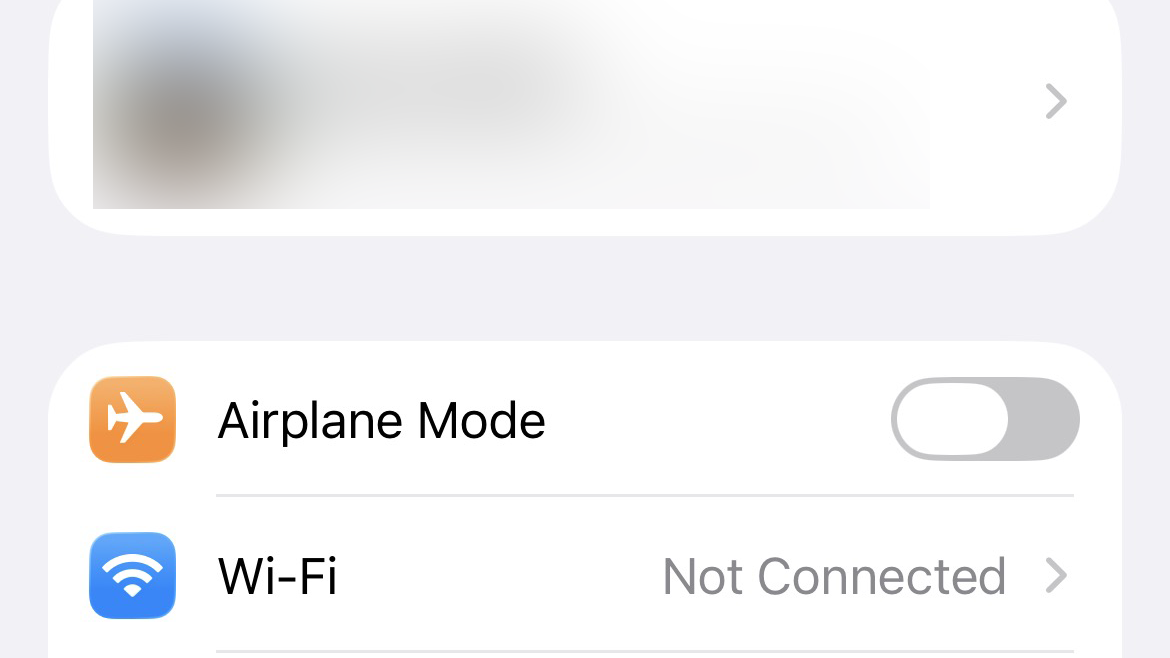
- Wait for 30 seconds.
- Tap the Airplane Mode icon again to turn it off.
2. Restart Your iPhone
A simple reboot can clear temporary software bugs and memory conflicts that may be interfering with the cellular radio.
- Press and hold the side button and either volume button until the power‑off slider appears.
- Drag the slider to turn off your iPhone.
- After 30 seconds, press and hold the side button again until you see the Apple logo.
3. Reset Network Settings
This is a highly effective fix for cellular and Wi‑Fi issues. It erases all current network configurations, including Wi‑Fi passwords and saved Bluetooth devices, and restores them to factory defaults.
- Go to Settings > General > Transfer or Reset iPhone.
- Tap Reset > Reset Network Settings.

- Enter your passcode to confirm. Your iPhone will restart automatically.
4. Check for a Carrier Settings Update
Your cellular carrier may release a small update to make its network settings compatible with the new iOS version.
- Make sure your device is connected to Wi‑Fi.
- Go to Settings > General > About.
- If an update is available, a pop‑up will appear automatically within 10‑15 seconds. Tap Update to install it.
5. Switch Your Voice & Data Mode
A bug in iOS 26 may be causing issues specifically with 5G connectivity. Switching to LTE can often restore service.
- Go to Settings > Cellular > Cellular Data Options.
- Tap on Voice & Data.
- Select LTE instead of 5G Auto or 5G On.
If the problem persists, you may need to fix calling and data issues.
6. Remove and Reinsert Your SIM Card
While the SIM card itself may be fine, re‑seating it can fix a poor physical connection between the card and the phone’s internal contacts.
- Use a SIM ejector tool or a paperclip to open the SIM tray on the side of your iPhone.
- Carefully remove the SIM card.
- Wipe it with a clean, dry cloth and place it back in the tray.
- Insert the tray back into the iPhone.
7. Check for an iOS Update
Apple may have already released a patch (e.g., iOS 26.0.1) to fix this known cellular bug.
- Go to Settings > General > Software Update.
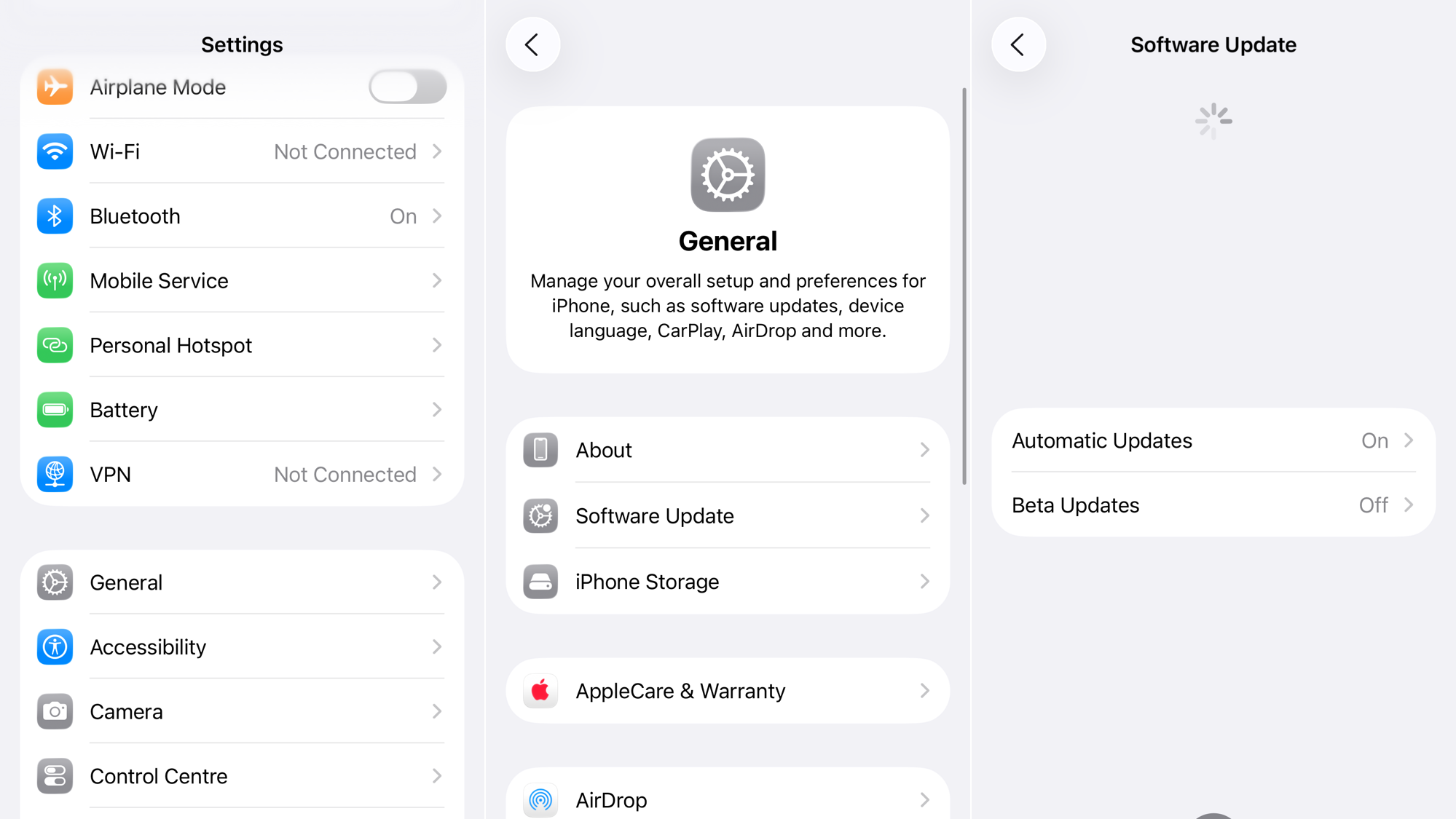
- If an update is available, tap Download and Install.
Additionally, if you notice rapid battery drain after the update, consider enabling the adaptive power feature to improve overall performance.
If none of these solutions work, contact Apple Support.


