In the digital age, your iPhone is not just a phone but a gateway to your personal life. Recognizing signs of unauthorized access is critical to protect your privacy and security. This article guides you on how to spot these red flags and secure your device effectively if you suspect someone is accessing your iPhone.
In this article:
ToggleChange your password immediately and sign out from all devices
Before doing anything else, we highly recommend changing your Apple ID password in case you suspect someone has access to your iPhone or iCloud. Follow these instructions to change your Apple ID password immediately:
- Open Settings.
- Tap on your Account at the top.
- Select Sign-In & Security.
- Tap Change Password.
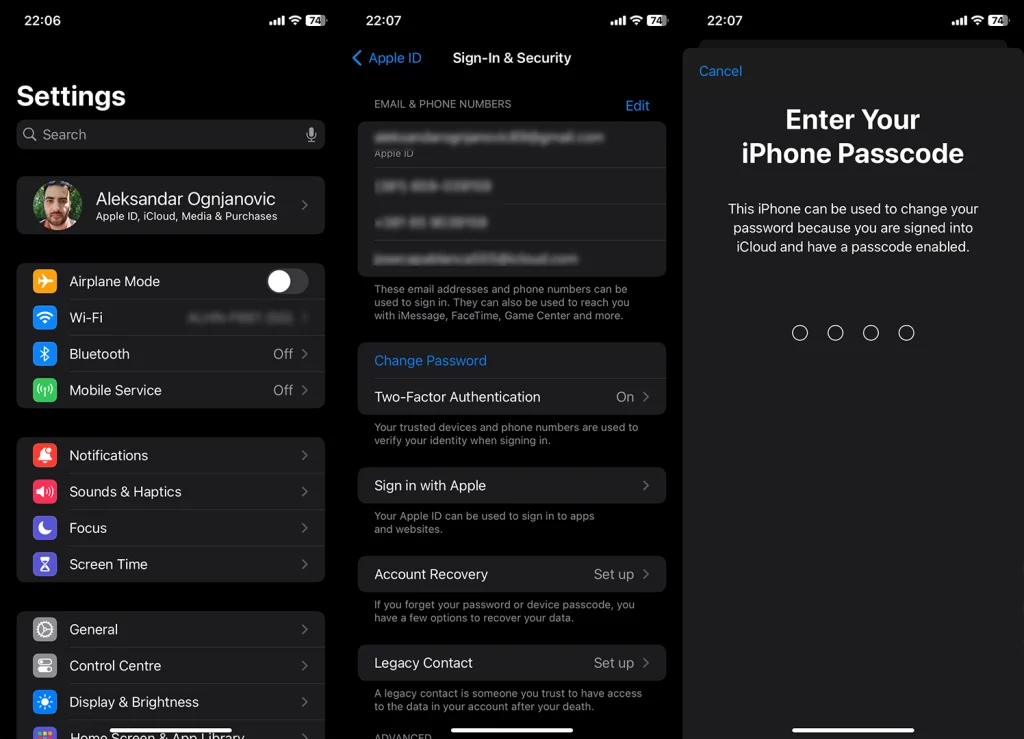
- Enter your Passkey and enter a new password. Verify the password by entering it once more and tap Change.
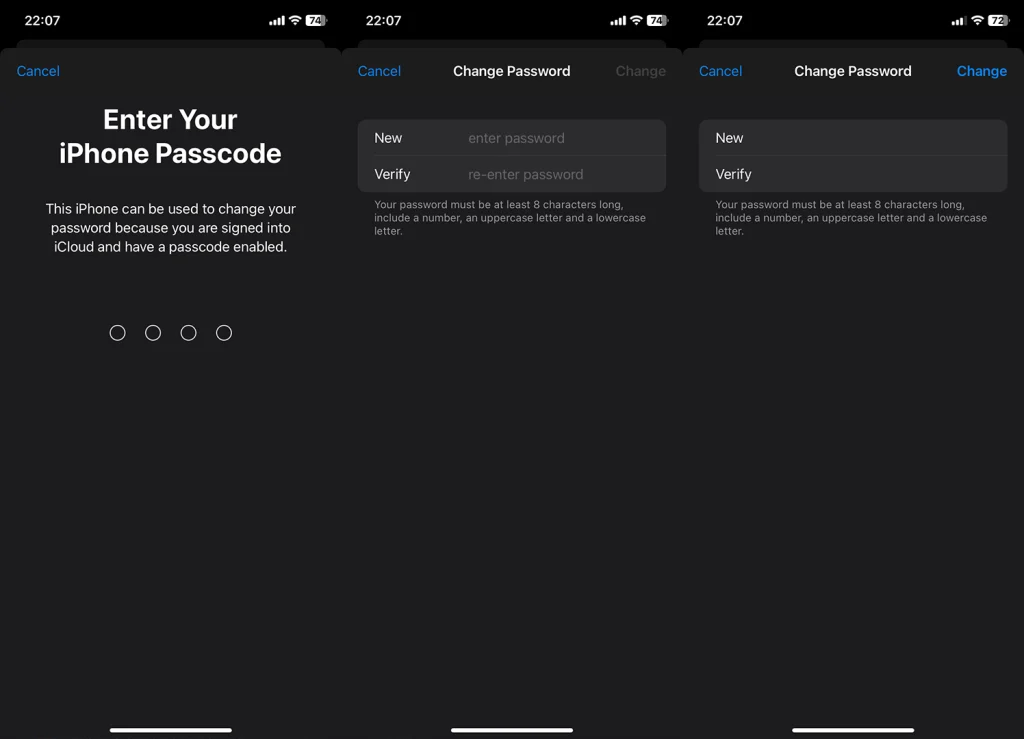
You should also enable Two-Factor Authentication under the same menu.
Rapid Battery Depletion
Sudden, rapid battery drain can signal unauthorized activities running in the background. Check for apps consuming abnormal amounts of power in Settings >Battery. Unfamiliar apps with high usage are a potential red flag. 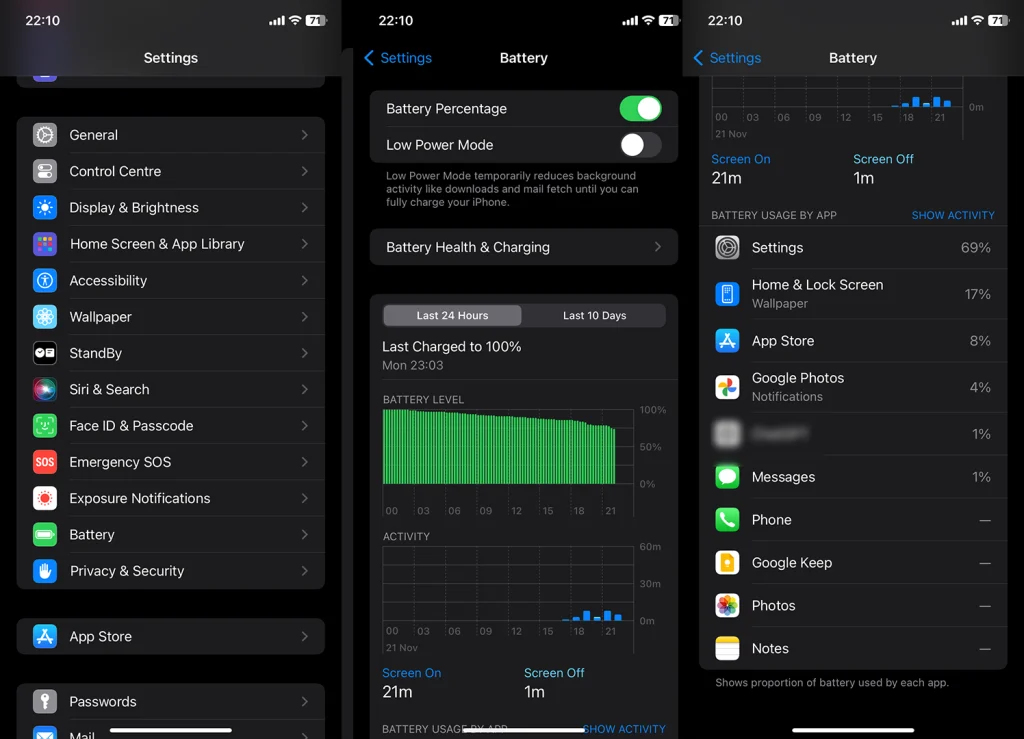
Make sure to uninstall or limit permissions to suspicious apps. You can remove apps in Settings > General > iPhone Storage. 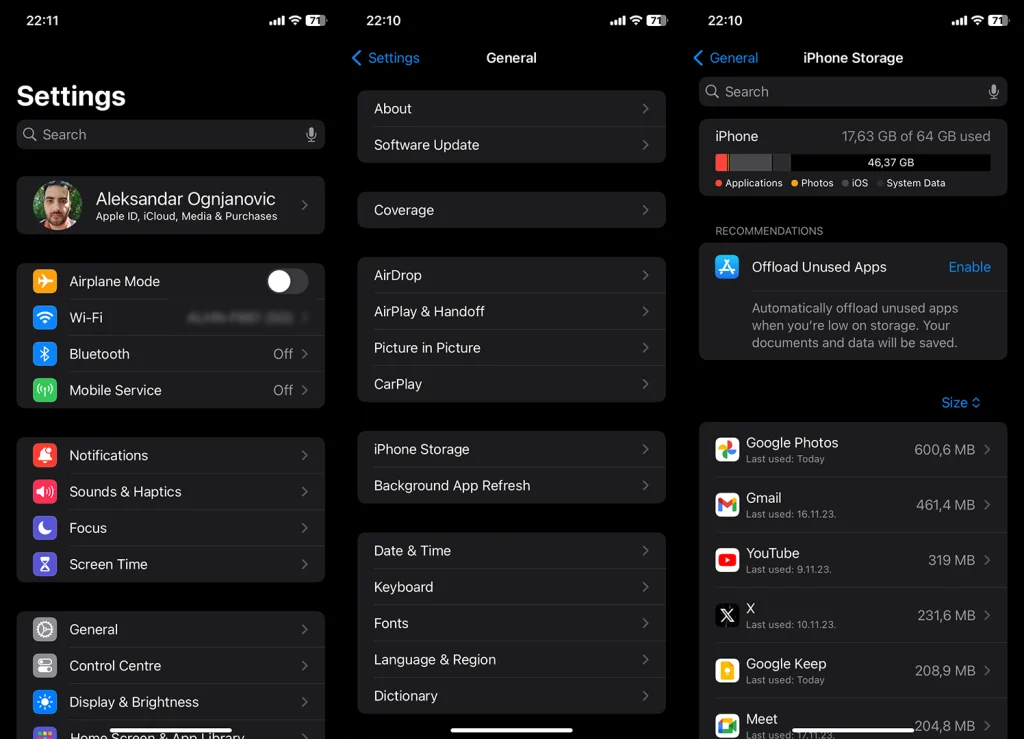
To check permissions, open Settings > Privacy & Security.
System Instability and App Crashes
Frequent app crashes and system glitches can indicate tampering. If your iPhone starts behaving erratically without a clear reason, it’s wise to investigate. Regularly updating your iOS can help mitigate these issues.
To keep your iPhone up to date, navigate to Settings > General > Software Update. From there, you can install the latest stable or beta update.
If the issues persist, resetting your device to factory settings and restoring it from iCloud or iTunes is the next reasonable step.
Excessive Data Usage
A spike in data usage that you can’t account for may point to background activities. Check your data usage in Settings to identify unusual patterns. Apps with disproportionately high data usage deserve scrutiny.
You can check per-app data usage in Settings > Mobile Service or Cellular.
Unknown Applications
Finding apps you don’t remember downloading is a clear sign of intrusion. Regularly review your installed apps and delete any unknown or suspicious ones. Always download apps from trusted sources only, meaning from App Store.
You can uninstall suspicious apps in Settings > General > iPhone Storage. Just select an app you want to remove and tap Delete App.
Jailbreak Detection
Jailbroken iPhones are more susceptible to unauthorized access. Tools like “Cydia” indicate a jailbroken device. If you didn’t jailbreak your phone, this is a serious concern.
Remove the app immediately and change your Apple ID password as soon as possible.
Suspicious Device Management Profiles
Check for unexpected device management profiles in Settings. These can give third parties control over your device. Delete any profiles that you did not authorize.
You can check alternative accounts in Settings > General > VPN & Device Management. Remove all unknown accounts.
Irregular iCloud Activity
Unusual iCloud activity, like unexpected file changes or logins, can signal a breach. Regularly check your iCloud account for any anomalies. Enable two-factor authentication for added security.
To enable Two-Factor Authentication on your Apple ID Account, open Settings > Your Account > Sign-In & Security > Two-Factor Authentication. Keep in mind that disabling Two-Factor Authentication isn’t possible once you enable it.
Anomalous Calls and Messages
Keep an eye out for strange calls or messages sent from your phone. These could be signs of malware or hacking attempts. Regularly changing your password can help secure your device.
You can always block numbers in Phone or Messages to prevent them from calling or messaging you again.
Unexpected Two-Factor Authentication Prompts
Receiving two-factor authentication prompts without attempting to log in is alarming. It could mean someone else is trying to access your accounts. Change your passwords immediately and monitor your account closely.
If you keep getting unrecognized prompts on your device and it’s not you trying to sign in, just change the password as explained above.
Social Media Irregularities
Unusual activity on your social media accounts linked to your iPhone could indicate a breach. This includes unexpected posts, messages, or friend requests. Regularly update your social media passwords and review connected devices.
Your iPhone is a treasure trove of personal information, and its security should never be taken lightly. By staying vigilant and recognizing the signs of unauthorized access, you can safeguard your digital life. Remember, regular updates and strong passwords are your first line of defense against intruders.
Are there any other ways to protect yourself? Tell us in the comments section below.



