Understanding how to locate your iPhone IMEI (International Mobile Equipment Identity) number is essential for every iPhone and Android user. This unique code serves as a vital identifier for your device, especially in situations involving security or service issues. Whether you’re troubleshooting, selling, or seeking to enhance the safety of your iPhone, knowing how to access the iPhone IMEI number is key.
In this article:
ToggleHow can I check my iPhone IMEI number?
Checking your iPhone’s IMEI (International Mobile Equipment Identity) number is straightforward. And there are more than one way to do it, depending on what’s the simplest for you.
Here are all the ways you can find IMEI on your iPhone:
- Dialing a Code: Simply dial *#06#, and the IMEI number will be displayed on your screen.

- Through Settings: Navigate to Settings > General > About. Scroll down to locate the IMEI number.
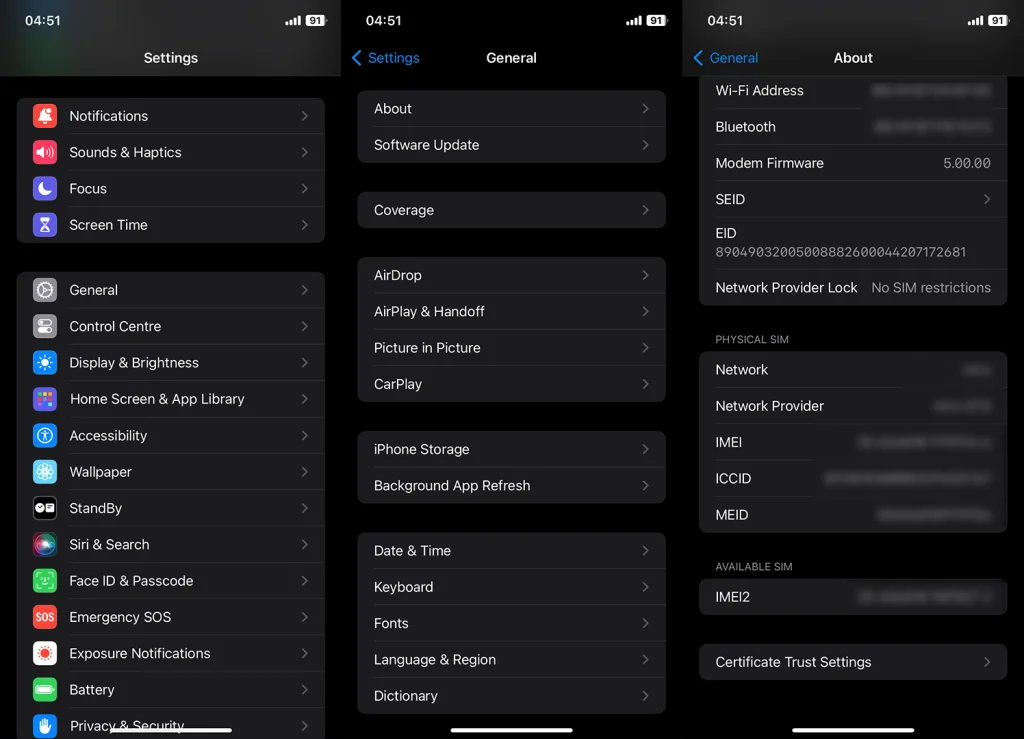
- On the SIM Tray: For iPhones that have a SIM tray, the IMEI is often printed directly on the tray.
- On the Device’s Back: Some iPhone models, like the iPhone 5, have the IMEI printed on the back of the device. This isn’t the case with the newer devices.
- In iTunes (if your iPhone is Synced): Connect your iPhone to a computer where it has been synced, open iTunes, select the device, and find the IMEI in the summary tab.
- Original Packaging: The IMEI number is also printed on the iPhone’s original packaging, typically near the barcode and serial number.
- Through iCloud (if Lost/Stolen): If your iPhone is lost or stolen, and you had previously set up “Find My iPhone,” you can log in to iCloud, go to the Find iPhone section, select the device, and view its IMEI.
What is an IMEI number and why it’s important?
An IMEI number is a unique 15-digit code assigned to every cellular device. It’s crucial for identifying your phone on a mobile network. This number becomes especially important in situations like reporting a stolen phone, as it can be used to block the device from accessing the network, rendering it unusable to the thief.
Frequently Asked Questions
1. Can I find IMEI Number without iPhone?
Yes, if you’ve synced your iPhone with iTunes, you can find the IMEI number in iTunes’ preferences under the ‘Devices’ tab. Additionally, if you still have the original packaging or the SIM tray, the IMEI number is often printed there. The receipt also comes with IMEI along with other information.
2. Can I find my iPhone’s IMEI number if my phone is lost or stolen?
Yes, if you’ve previously backed up your iPhone with iCloud or iTunes, the IMEI number can be retrieved from there. Alternatively, if you have the original box or the receipt, the IMEI number is usually listed.
3. Is it safe to share my iPhone IMEI number?
While the IMEI number itself is not sensitive, it should be shared cautiously. It can be used to report your phone as lost or stolen, which could cause unnecessary complications. Only share it with trusted entities, like your network provider. Or, in case your iPhone is stolen, with the police so they can identify it if found.
4. Is the IMEI number the same as the serial number on my iPhone?
No, the IMEI and serial numbers are different. The serial number is a unique identifier for your iPhone as a physical device, while the IMEI number specifically relates to its identity as a mobile network device.
5. What’s IMEI 2 Number on iPhone?
On dual SIM iPhones, there are two IMEI numbers, each corresponding to one of the SIM slots. The “IMEI 2” number represents the identifier for the second SIM slot. This is particularly useful for users who have two different cellular plans or carriers on the same device. Just like the primary IMEI, the IMEI 2 number is crucial for identifying and securing the secondary line on your iPhone.
Knowing your iPhone’s IMEI number is essential for security and troubleshooting. Have you ever had to use your IMEI number in an urgent situation? Share your experiences in the comments below – your story could be invaluable to others facing similar issues.




