Chromecast is one of the oldest and most prominent parts of Google’s ecosystem. Affordable, feature-rich, and makes Android TV such a pleasant experience. In most cases. For some time, some users have had a hard time with Chromecast, as it doesn’t appear on the Google Home app although the device works just fine. For some reason, the Google Home app can’t find Chromecast. We have a few solutions to recommend.
In this article:
ToggleWhy is my Chromecast not showing up?
Usually, the network is the problem. However, there are some additional things to consider like Google Home issues or even faulty hardware. In the end, your safest bet to address this is to reset Chromecast to factory settings. But, before doing that, check the other steps we listed below.
1. Restart your handset and Chromecast
The best way to start the troubleshooting is to restart both devices. Restart your Android and Chromecast and check again. Also, don’t forget to stay near Chromecast when trying to connect devices. Don’t go further than 6 meters to avoid connectivity issues.
If Chromecast is still not appearing in the Google Home app list of connected devices, continue to the next step.
2. Check the Wi-Fi network
If there’s one thing that’s most frequently related to Google Home issues with smart devices, it must be the internet connection. Especially if you have a lot of connected devices and use a subpar router to keep them all on the grid.
So, try disconnecting some devices, restarting your router, and turning off and turning on your Chromecast. Also, preferably, both your phone and Chromecast are connected to the same network. Also, consider leaving the Beta program in Home Settings. And, finally, if you use Google Home on an iPhone, disable the Private Wi-Fi option for your Network and enable Location and Bluetooth.
3. Sign out and sign in again with your Google account
Another thing you should do is try signing out of your Google account and signing in again. Although this doesn’t have much to do with the problem, Google Home troubleshooting often includes trying a lot of different, even unrelated, things until something works.
Here’s how to sign out of your Google Account on Android:
- Open Settings.
- Choose Accounts.
- Open Google Account.
- Remove the account and reboot your device.
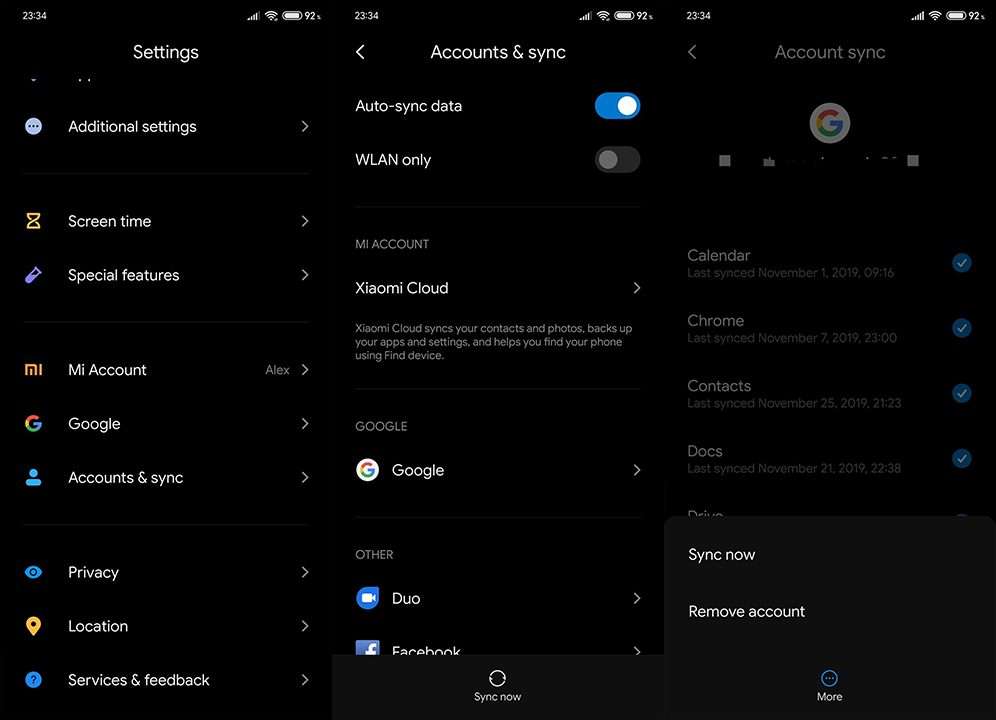
- Sign in again with the same account, open Google Home, and see if the Chromecast appears.
If that doesn’t help, and the Google Home app can’t find Chromecast, check the next step.
4. Reinstall the Google Home app
The next thing to try is reinstalling the Google Home app. Chances are that the app itself is the problem, considering we tackled everything else in the previous steps. Although not highly likely. Nonetheless, this won’t take too much of your time and effort so give it a try.
Here’s how to reinstall the Google Home app on Android:
- Open Play Store.
- Look for Google Home.
- Once you expand the app, tap Uninstall and restart your device.
- Get back to Play Store and install Google Home again.
- Sign in by following the instructions and check if the Chromecast appears in the bottom section among other devices.
5. Reset the Chromecast to factory settings
Finally, if none of the previous steps worked and Google Home still can’t find Chromecast on the network, the only thing we can recommend is resetting your Chromecast to factory settings. Since, in this case, you can’t use the Google Home app to reset Chromecast, you can try the on-device physical reset option.
Make sure that Chromecast is plugged into a TV port and hold the button for some time until you see orange/yellow LED blinking. On the first-generation Chromecast, hold the button for approximately 25 seconds or until the LED starts blinking red. Learn more on the official support page. After that, use Google Home to set up the Chromecast again and, hopefully, it will stick this time instead of disappearing for no apparent reason. 
That should do it. Thank you for reading and feel free to share your thoughts, questions, or suggestions with us. We look forward to hearing from you.
Editor’s note: This article was initially published in July 2021. We made sure to revamp it for freshness and accuracy.




