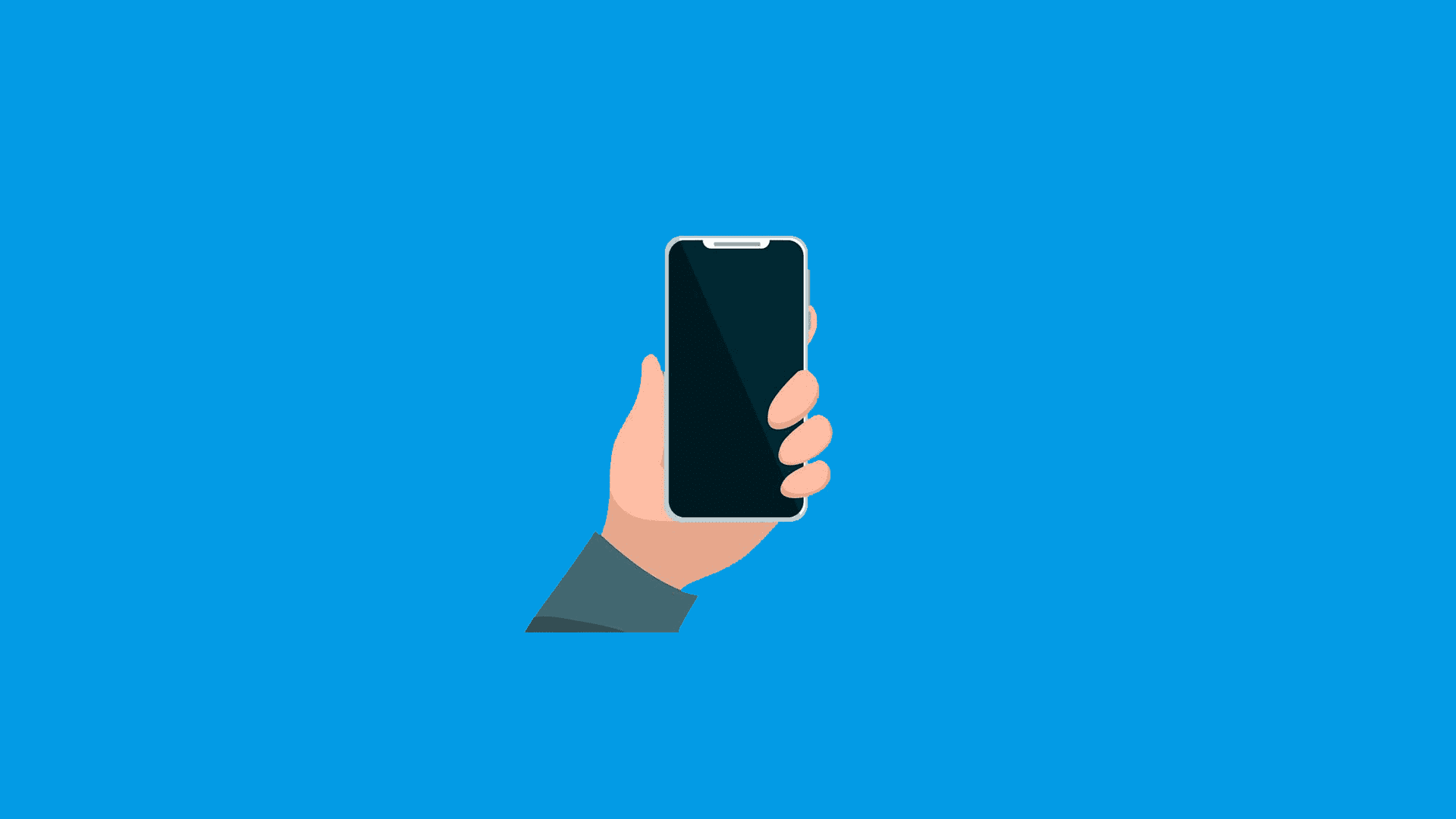iPhones are famous for their great build, sturdiness, and longevity. However, every piece of premium hardware is susceptible to damage over time. Some iPhone users report that their iPhone sound is not working without headphones. This straight away points towards speaker failure. We have a few helpful suggestions but keep in mind that, in most cases, this is a hardware problem and no software-related troubleshooting would help.
In this article:
ToggleWhy does my iPhone Suddenly have no Sound?
1. Check the Silent Switch and Do Not Disturb
Firstly, check the Silent Switch and the Do Not Disturb modes. Although these particular options don’t have much to do with in-app sounds, it’s worth disabling the Do Not Disturb and switching off the Silent Switch so you won’t have to worry about this. In the large majority of cases, the problem is hardware. But, while we are here, let’s do all we can to remove all suspicion of possible software causes.
To disable Do Not Disturb on an iPhone, access the Control Center and toggle off the Do Not Disturb icon (the moon icon). If this doesn’t help, try the only thing you can do which is to clean the speaker the best you can. Unless you have a particular set of tools and skills and your device is not in the warranty period.
2. Clean speakers
Either use the can of compressed air or something similar to remove every little piece of debris that found its way inside your speaker. That can be risky so we suggest using a small soft brush or toothpick but be very gentle as a toothpick can damage the speaker’s internals.
After you scratched all the dirt, use the painter’s protective tape. Tape it over the speaker and shake your phone so all dust, residue, dirt, and whatnot can stick to the tape.
If that doesn’t help, try the last two software-oriented troubleshooting steps and prepare to take your device for repair.
3. Update iOS
You can try updating iOS. Maybe the firmware version you run has some strange bug that affects the sound. A long shot, to say the least, but it’s worth a try.
Here’s how to update iOS on your iPhone:
- Open Settings.
- Select General.
- Tap Software Update.

- Check for updates and install if any is available.
If your iPhone sound is still not working without headphones, check the last step below.
4. Reset All Settings
Finally, software-wise, there’s only one recommendation we have. With the Reset All Settings procedure, your data stays untouched but every setting is restored to factory values. This is the last thing you can do before taking your phone for a repair. If your iPhone is still in the warranty period, that shouldn’t be a big problem. On the other hand, repairs can be quite pricey. Especially if you go for Apple’s official repair service.
Here’s how to Reset All Settings on an iPhone:
- Open Settings.
- Tap General.
- Scroll down and tap Reset.
- Tap Reset All Settings and enter your PIN/password when prompted.
- Confirm so your device can reset all system settings.

That should do it. Thank you for reading and do us a kindness and share any alternative solutions that worked for you. You can do that in the comments section below.