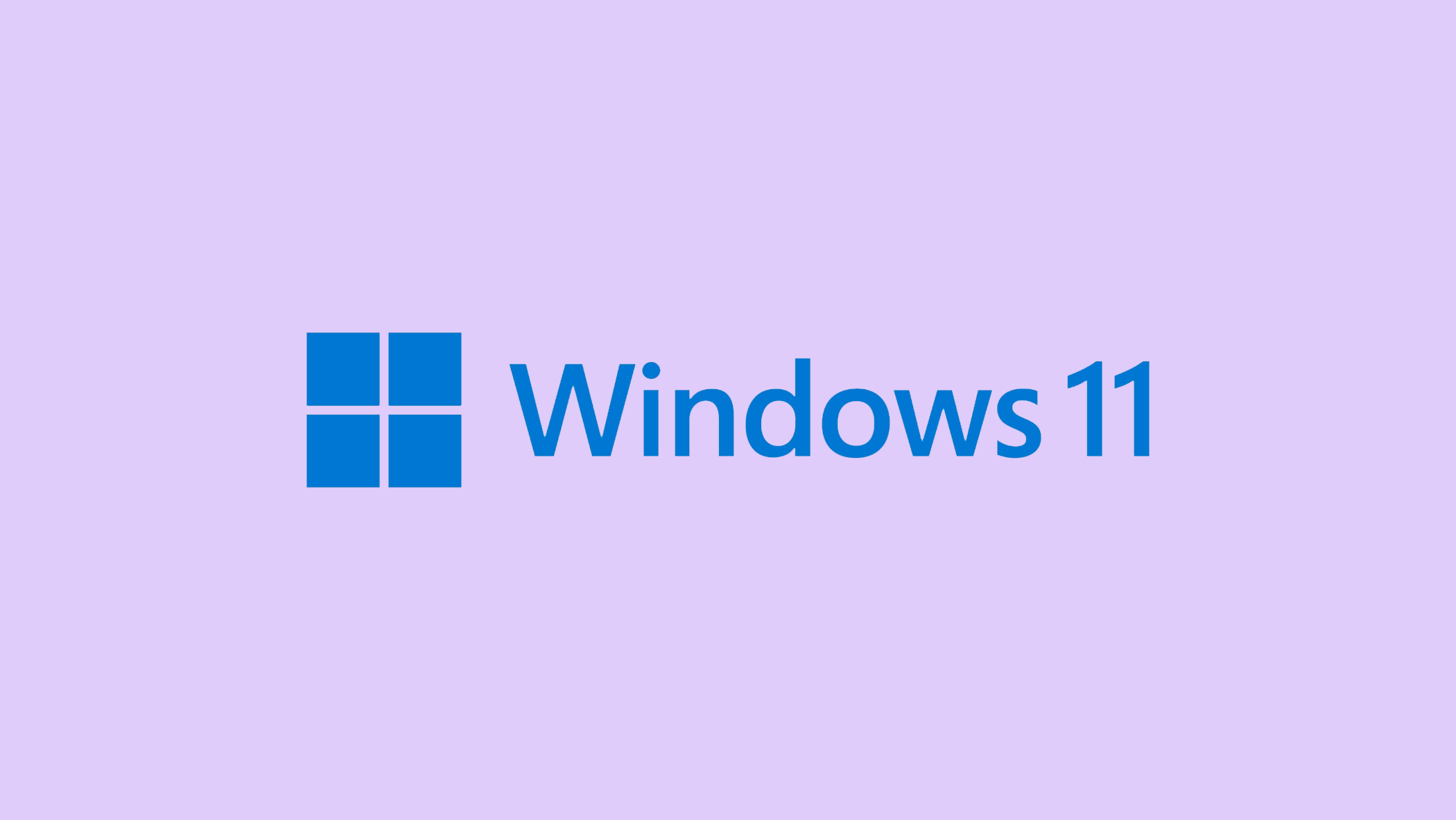Error 0x8007016a, “The cloud file provider is not running,” can be a major setback when using OneDrive for file synchronization and access in Windows. This error indicates a disruption in OneDrive’s ability to effectively communicate and sync files, which can be traced back to issues ranging from simple software conflicts to more complex system settings that need to be adjusted.
Understanding the root causes and implementing targeted solutions is critical to restoring OneDrive functionality. This article will walk you through a series of troubleshooting steps to address and resolve the error, ensuring uninterrupted access to your cloud-stored data.
In this article:
ToggleHow to solve the error 0x8007016a in Windows
The error code 0x8007016a, also known as “The cloud file provider is not running,” is commonly encountered when attempting to access or synchronize files with OneDrive on Windows. This problem could be caused by issues with the OneDrive app, outdated Windows versions, or conflicts with the system’s ability to interact properly with OneDrive’s cloud-based files.
Here are the best possible solutions to fix this error.
1. Restart OneDrive to fix the error 0x8007016a
A simple restart of the OneDrive app can sometimes resolve temporary glitches causing the error.
- Right-click the OneDrive icon in the system tray and choose “Close OneDrive.”
- Open the Start menu, type “OneDrive,” and select the OneDrive app to restart it.
2. Disable Files-On-Demand
OneDrive’s Files-On-Demand feature allows you to access your cloud files without downloading them first. However, this feature can sometimes cause synchronization issues.
- Right-click the OneDrive icon in the system tray and select Settings.
- Go to the Settings tab.
- Uncheck the box for Save space and download files as you use them under the Files On-Demand section.
- Click OK to apply the changes and restart OneDrive.
3. Modify Power Plan (for Laptops)
Laptops on power-saving modes might restrict background apps like OneDrive from functioning correctly, leading to synchronization errors.
- Go to Control Panel > Hardware and Sound > Power Options.
- Choose Edit Plan Settings next to your current power plan.
- Click Change advanced power settings.
- Expand the Wireless Adapter Settings and then Power Saving Mode, changing it to Maximum Performance.

- Apply the changes and see if OneDrive syncs correctly now.
4. Install Windows Updates
Installing the latest Windows updates can resolve known bugs and improve system compatibility with OneDrive, potentially fixing the error.
- Open Settings by pressing Windows + I.
- Navigate to Update & Security > Windows Update.
- Click Check for updates and install any pending updates.
- After updating, restart your computer and check if the OneDrive issue persists.
5. Reset OneDrive
Resetting OneDrive can fix issues by refreshing the app’s connection with the cloud without losing any data.
- Press Windows + R to open the Run dialog.
- Type
%localappdata%\Microsoft\OneDrive\onedrive.exe /resetand press Enter to reset OneDrive. - If OneDrive does not automatically restart after a minute, run
%localappdata%\Microsoft\OneDrive\onedrive.exeto manually restart it.
6. Repair Office Apps
If OneDrive’s integration with Office apps is causing the issue, repairing Office can help.
- Go to Control Panel > Programs > Programs and Features.
- Select your Office suite and click Change.
- Choose Quick Repair and follow the prompts.
7. Reinstall OneDrive
A fresh installation of OneDrive can resolve deeper issues not fixed by restarting or resetting.
- Uninstall OneDrive through Settings > Apps > Apps & features. Find OneDrive and click Uninstall.
- Download the latest version of OneDrive from the Microsoft Store.

Dealing with the error 0x8007016a in OneDrive necessitates a combination of simple fixes and more in-depth troubleshooting techniques. From restarting the OneDrive application and checking for Windows updates to disabling Files-On-Demand and addressing potential software conflicts, the solutions provided here address a wide range of potential underlying causes.
By systematically applying these fixes, you can remove common obstacles that prevent OneDrive from functioning properly, thereby overcoming the “The cloud file provider is not running” error.
Regular maintenance, such as system updates and software configuration management, can help to protect against similar issues and ensure the integrity and reliability of your file synchronization processes.