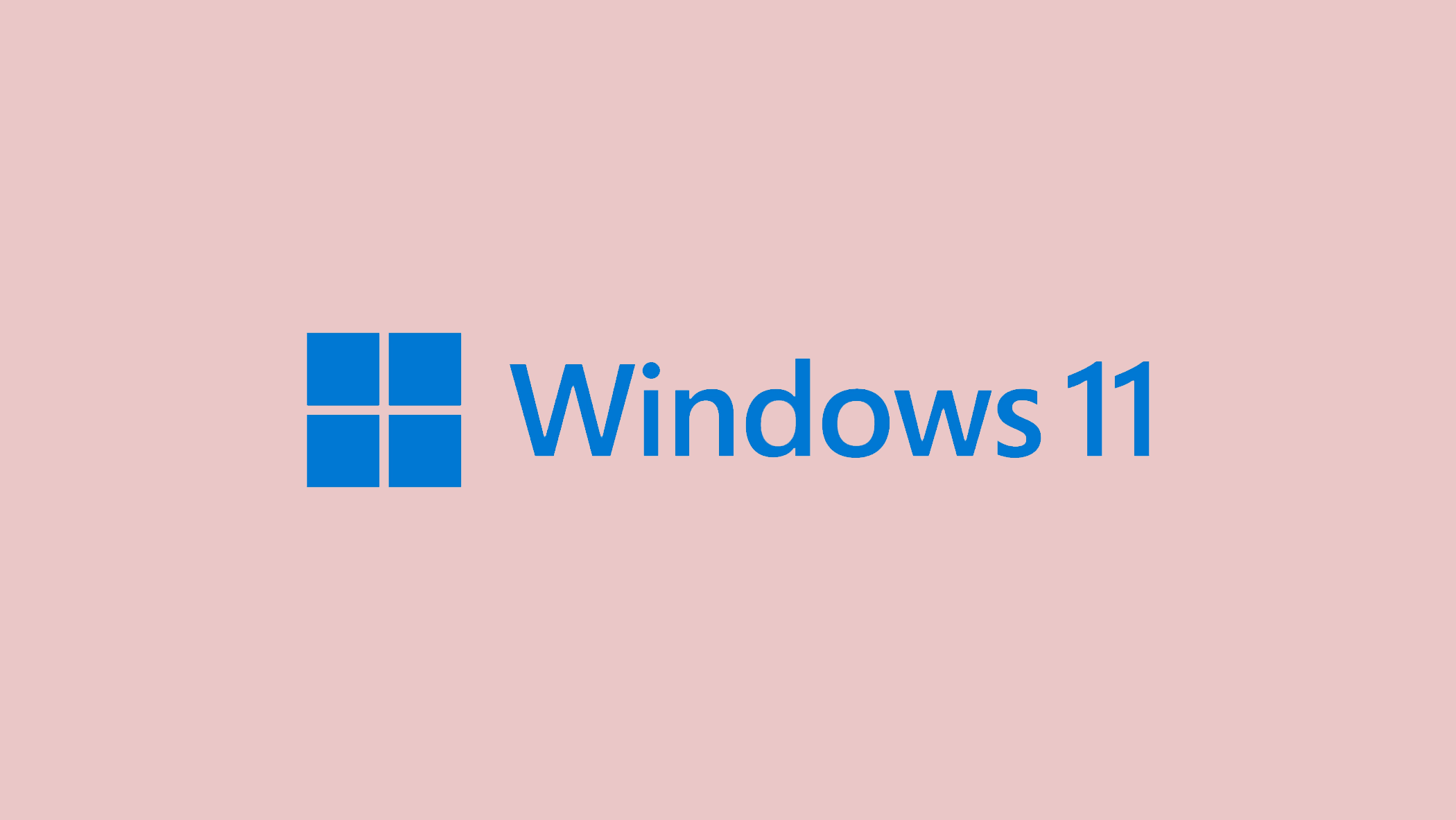When attempting to reset or recover your Windows PC, you may receive the “Could not find the recovery environment” error. This message indicates that Windows is unable to access the required recovery tools, possibly due to a disabled Windows Recovery Environment (WinRE), missing or corrupted system files, or other configuration issues.
While this problem may appear daunting, there are several strategies to address it and get your recovery back on track.
In this article:
ToggleHow to fix the “Could not find the recovery environment” error in Windows
The “Could not find the recovery environment” error in Windows usually appears when you try to reset your PC or perform a system recovery, indicating that the required recovery environment is not accessible or enabled. This problem can occur for a variety of reasons, including a disabled Windows Recovery Environment (WinRE), corrupted system files, or missing recovery partitions. Here are the best ways to address and resolve this issue:
1. Enable Windows Recovery Environment (WinRE)
Sometimes, the recovery environment is disabled, which directly leads to this error. Enabling WinRE can resolve the issue.
To enable Windows Recovery Environment:
- Open Command Prompt as Administrator by searching for it in the Start menu, right-clicking, and selecting “Run as administrator.”
- Type
reagentc /enableand press Enter. This command attempts to enable the Windows Recovery Environment.
- Restart your computer and try to access the recovery options again.
2. Check the Recovery Partition
The recovery partition is essential for the recovery environment. Ensure it’s present and not corrupted.
To check the recovery partition:
- Open Disk Management by pressing Windows + X and selecting “Disk Management.”
- Look for a partition labeled as “Recovery.” If it’s missing or shows as corrupted (e.g., no file system or a black bar), this might be the source of the issue.
3. Check for a Missing or Corrupted WinRE.wim File
The Windows Recovery Environment (WinRE) relies on a specific file called WinRE.wim to function correctly. If this file is missing, corrupted, or improperly configured, it can lead to the “Could not find the recovery environment” error. Verifying the integrity of this file and ensuring it’s in the correct location is a crucial step in troubleshooting the issue.
To check for a missing or corrupted WinRE.wim file:
- Access WinRE location: First, you need to find out where Windows expects to find the WinRE.wim file. Open Command Prompt as Administrator and type
reagentc /infoand press Enter. Look for the “Windows RE location” in the output. This path indicates where Windows is trying to locate the WinRE.wim file. - Verify WinRE.wim file presence: Navigate to the directory indicated by the “Windows RE location” using File Explorer or Command Prompt. If you’re using Command Prompt, you can switch drives by typing the drive letter followed by a colon (e.g.,
E:) and navigate using thecdcommand. Once in the correct directory, use thedircommand to list the files and check ifWinRE.wimis present. - Check for corruption: If the WinRE.wim file is present, its corruption might still prevent WinRE from functioning correctly. Unfortunately, Windows does not provide a built-in tool specifically for checking the integrity of the WinRE.wim file. However, if you suspect corruption, the best approach is to replace the file with a known good copy from another Windows installation of the same version or from Windows installation media.
- Replace WinRE.wim file (if necessary): If the WinRE.wim file is missing or corrupted, you can replace it by extracting the file from a Windows installation ISO or copying it from another working system with the same Windows version. To extract the file from an ISO, you’ll need to mount the ISO in Windows and navigate to the
sourcesfolder to find theinstall.wimorinstall.esdfile. You can then use a tool like 7-Zip to open theinstall.wimorinstall.esdfile and extract theWinRE.wimfile located under theWindows\System32\Recoverydirectory within the WIM/ESD archive. Once extracted, place theWinRE.wimfile into the location specified by thereagentc /infocommand. - Re-enable WinRE: After ensuring the WinRE.wim file is in the correct location and not corrupted, re-enable the Windows Recovery Environment by opening Command Prompt as Administrator and typing
reagentc /enablefollowed by Enter.
4. Use SFC and DISM Tools
Corrupted system files can prevent access to the recovery environment. Running System File Checker (SFC) and Deployment Image Servicing and Management (DISM) can repair these files.
To run SFC and DISM:
- Open Command Prompt as Administrator.
- Type
sfc /scannowand press Enter to run the System File Checker.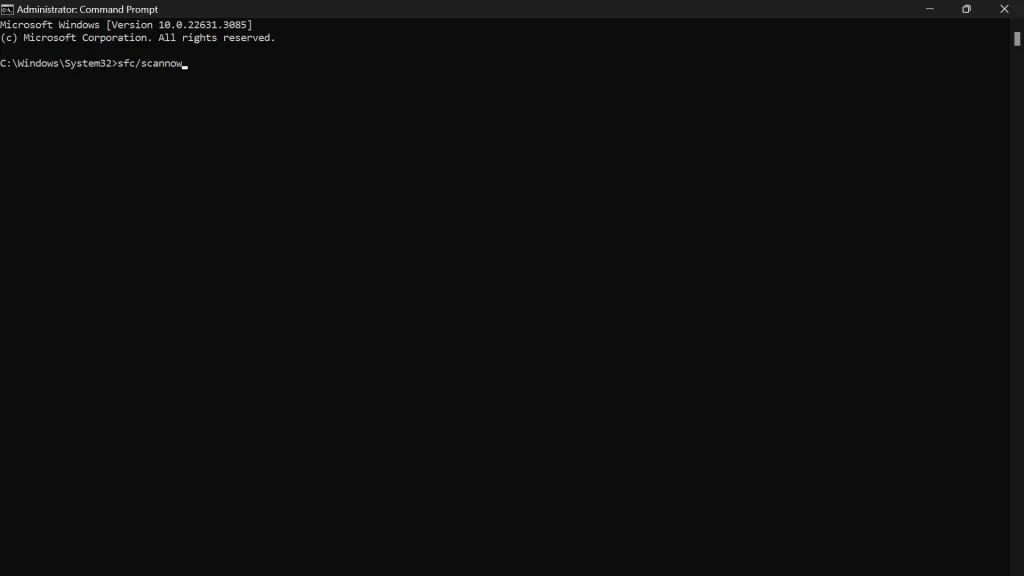
- After SFC completes, type
DISM /Online /Cleanup-Image /RestoreHealthand press Enter to run the DISM tool.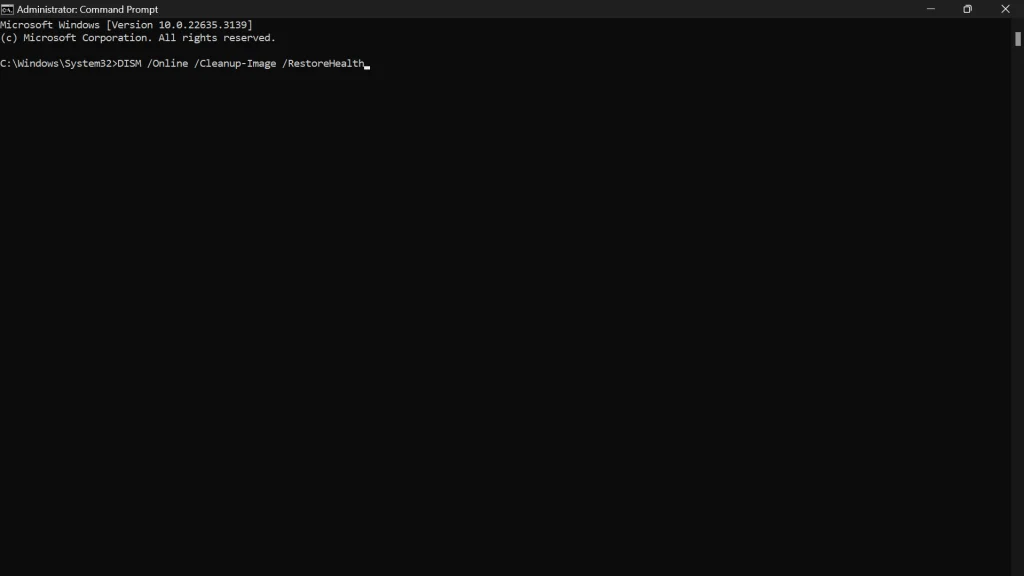
- Restart your computer after the processes complete.
5. Create a Windows 10 Recovery Drive
If the built-in recovery environment is unavailable, creating a recovery drive can be an alternative solution for system recovery tasks.
To create a Windows 10 Recovery Drive:
- Connect a USB drive to your computer (note that this will erase any data on the USB drive).
- Type “Create a recovery drive” in the Start menu search and select the corresponding option.

- Follow the on-screen instructions to create the recovery drive. Ensure the option to “Back up system files to the recovery drive” is checked.
- Once created, you can boot from this USB drive to access recovery options.
6. Refresh or Reset Your PC Using Installation Media
If the recovery environment cannot be accessed or repaired, using Windows installation media to refresh or reset your PC can be an effective workaround.
To refresh or reset your PC using installation media:
- Download the Windows Media Creation Tool from the official Microsoft website and create a bootable USB or DVD.
- Boot your computer from the installation media.
- On the Windows Setup screen, select your language and preferences, then click “Next.”
- Click “Repair your computer” instead of “Install now.”
- Choose “Troubleshoot” and then select “Reset this PC” or “Refresh your PC,” depending on your needs.
The “Could not find the recovery environment” error can be frustrating, especially when you’re attempting to reset or recover your system. However, by methodically applying the solutions provided—such as enabling WinRE, ensuring system file integrity, and updating your system—you can frequently overcome this barrier.
Remember that regular updates and checks can help prevent many of these errors. If the problem persists, professional help may be required to protect your data and system functionality.